Signal Display Window
The Signal Display window provides a graphical view of control signal transitions that you can manipulate. You can zoom in to view the state of control signals for a range of events, or zoom out to view control signal changes over the course of an entire capture session.
To open this window click
the Signal Display icon ![]() on the Control window toolbar,
or choose Signal Display from the Window menu.
on the Control window toolbar,
or choose Signal Display from the Window menu.
The
Signal Display window does not provide a real-time view of control signal
changes. It is intended to be used as a post-process review screen. Use
the Breakout Box window to view real-time control signal changes. Note
that if you bring up the Signal Display window while data is being captured,
the window shows you the state of the control signals at the time the
window was opened. This is called a "snapshot" because it is
a picture of the buffer at the time the Signal Display was opened. To
update the display to reflect the current state of the buffer, use the
New Snapshot icon ![]() .
.
When you open Signal Display you will see a set of codes.
For all High Speed Serial Sniffing options you will see six control signals. These include:
- RTS(Request to Send DCE Signal)
- CTS (Clear to Send)
- DSR (Data Set Ready
- DTR (Data Terminal Ready)
- CD (Carrier Data)
- RI (Ring Indicator)
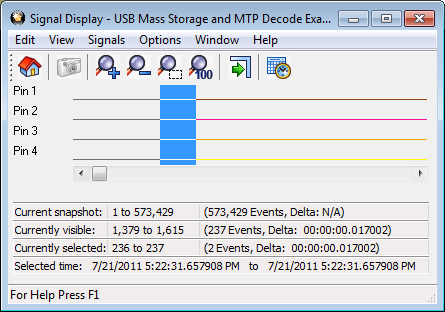
USB Signal Display Window
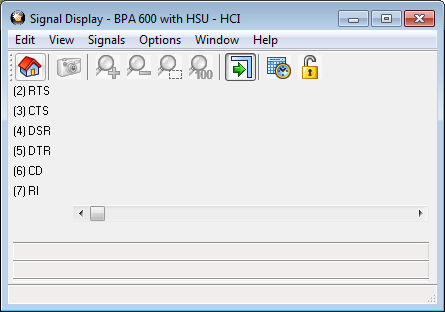
HSU Signal Display Window