BPA low energy Devices Under Test
You can select the ComProbe BPA low energy analyzer for sniffing Bluetooth low energy communications on available devices.
Note: Frontline BPA LE supports Bluetooth low energy features through Bluetooth 4.2, except optional extended packet length.
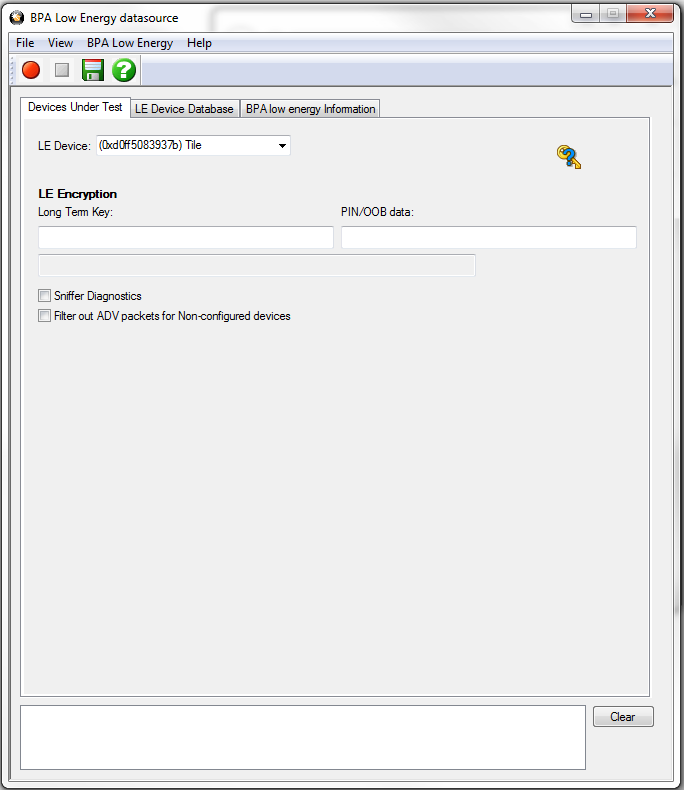
BPA Low Energy datasource Devices Under Test Tab
The default value in the LE Device drop down is Sync with First Master. Devices in the LE Device Database may be selected. Once a device is selected or if any other change is made to the Devices Under Test tab, the toolbar save button  becomes available. Clicking on this button will save the current Devices Under Test settings that will be available the next time you open ComProbe BPA low energy analysis.
becomes available. Clicking on this button will save the current Devices Under Test settings that will be available the next time you open ComProbe BPA low energy analysis.
To begin sniffing Bluetooth low energy simply click the red Start button ![]() on the datasource toolbar.
on the datasource toolbar.
Specifying the LE Device Address
You may specify the LE device you are testing by typing in or choosing its address (BD_ADDR). You can type it directly into the drop down, or choose it from the existing previous values list in the drop down.
Alternatively you can open the LE Device Database tab, right-click on any device in the list, and click on Select LE Device in the pop-up menu. The selected device's BD_Addr and Nickname will appear in the LE Device field.
To enter the device manually type the address - 12 digit hex number (6 octets). The "0x" is automatically typed in the drop down control.
Note: If one device changes its address and the other device does not, then select the device address that does not change for the LE Device Address field.
Once you have the devices address identified, the next step is to identify the Encryption.
LE Encryption

BPA low energy Devices Under Test LE Encryption
- Enter the Long Term Key for the LE Encryption.
The Long Term Key is similar to the Link key in Classic. It is a persistent key that is stored in both devices and used to derive a fresh encryption key each time the devices go encrypted.
Note: f you use Copy/Paste to insert the Long Term Key , ComProbe software will auto correct (remove invalid white spaces) to correctly format the key
- Enter a PIN or out-of-band (OOB) value for pairing.
This optional information offers alternative pairing methods.
Click here to see how to capture data after completing the configuration.
Sniffer Diagnostics: Checking this box will record communications traffic between ComProbe software and the ComProbe BPA low energy hardware. Most often used in conjunction with Frontline Technical Support instructions should the user have problems with their hardware. Checking this box will not affect capture, analysis, or display of data.
Filter out ADV packets for Non-Configured devices: Checking this box will filter out advertising packets from devices not specified in the LE Device field. If "Sync with First Master" has been selected in the LE Device field checking this box will have not affect. the purpose of this option is to reduce the advertising traffic in situations where there are many devices; advertising traffic can clutter the captured data with unnecessary packets.