Searching with Relative Timestamp
To access the search by time function:
- Select Find from the Edit
menu on the Frame Display or Event Display. You can also select the Find
icon
 from one of the toolbars.
from one of the toolbars. - Click on the Time tab of the Find dialog.
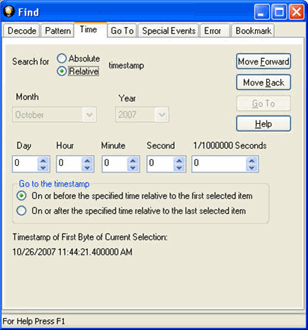
Note: The tabs displayed on the Find dialog depend on the product you are running and the content of the capture file or buffer you are viewing.
- Click on the
event in the Event Display window that you want to begin the search from.
The event must have a timestamp in order for relative timestamp search to work.
- In the Find dialog, use the counters in the
middle of the window to specify the time interval you want to jump.
You can specify intervals in days, hours, minutes, seconds, and fractions of a second, or any combination of these.
- When you have specified the time interval you want to use, click on the Move Forward or Move Backward buttons to start the search from the current event.
For example, to search for an event occurring 10 seconds after the currently selected event, choose to do a relative timestamp search, use 10 seconds for your time interval, and click on Move Forward.
As with absolute timestamping, the analyzer highlights all events with the specified timestamp.
Note: The raw timestamp value is the number of 100-nanosecond intervals since the beginning of January 1, 1601. This is standard Windows time.