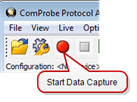
- Click the Start Sniffing icon on the HSU datasource toolbar.
- As data is being captured, the Capture Status message in the Control window indicates the synchronization status of the HSU analyzer.
When you are capturing data, there are several important concepts to consider.
- Files are placed in My Capture Files by default and have a .cfa extension. Choose Directories from the Options menu on the Control window to change the default file location.
- Watch the status bar on the Control window to monitor how full the file is. When the file is full, it begins to wrap , which means the oldest data will be overwritten by new data.
- Click the Stop icon
 to temporarily stop data capture. Click the Start Capture icon again to resume capture. Stopping capture means no data will be added to the capture file until capture is resumed, but the previously captured date remains in the file.
to temporarily stop data capture. Click the Start Capture icon again to resume capture. Stopping capture means no data will be added to the capture file until capture is resumed, but the previously captured date remains in the file.