Event Table
The Event Table lists all audio stream events . Clicking on an event will select that event in the Event Timeline in the Wave Panel. If the selected event is outside the visible area of the waveform, the waveform will move and bring the selected event to the center of the display. The event icon in the Event Timeline is also centered and the selected icon will be larger than the non-selected event icons. Selecting one or more events in the table will highlight the associated frames in the standard Frontkline software windows, such as Frame Display, Coexistence View, Bluetooth Timeline, etc. .
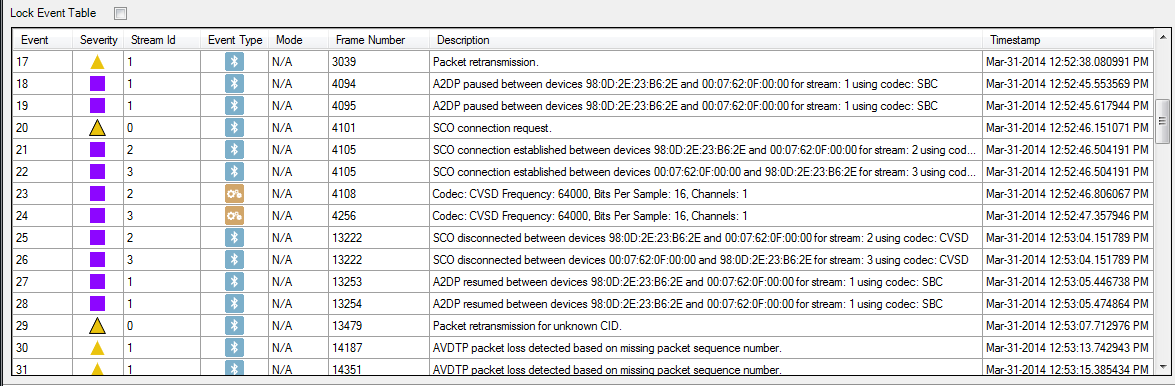
Event Table
Several events can be selected by clicking and dragging over the events, or by holding down the Shift key and clicking on events. To select events that are not adjacent hold down the Ctrl key and click on the events.
When selecting multiple events, the Wave Panels will not scroll to the selected events.
The Event Table contains eight columns.
| Name | Value | Description |
|---|---|---|
| Event | integer | System generated sequential numbering of events. |
| Severity |
|
Information - provides information of interest but does not indicate a problem event. |
|
|
Warning -identifies a potential problem where further investigation may be appropriate | |
|
|
Error - identifies a definite problem. | |
| Stream Id | integer | A system generated ID that is assigned in the order that the audio streams are detected. The ID is not maintained between captures for the same device with the same audio. It identifies the Wave Panel where the event can be viewed. The ID appears in the Audio Stream Info of the Wave Panel. |
| Event Type |
|
Bluetooth -Events generated by analyzing Bluetooth protocol activities. |
|
|
Codec -Events generated from analyzing the audio coding/decoding activities. | |
|
|
Audio -Events generated by analyzing the audio data. | |
| Mode | N/A | Mode does not apply to this event. |
| REF | Referenced Mode. |
|
| UN-REF | Non-Referenced Mode. |
|
| Frame Number | integer | The system generated identification for a specific frame. |
| Description | Details and explanation about this event. | |
| Timestamp | clock date and time | A system generated time stamp for each frame. |
Sorting
Event table entries are sortable by column. Left-click on the column heading to sort.
Event Table Pop-Up Menu
Right-clicking with the cursor over the Event Table will open a menu of additional options.
Lock Event Table
The Lock Event Table checkbox is available in live mode only. Clicking to check the box will prevent the Event Table from scrolling during live capture. Un-checking the box will resume scrolling of events as they are detected. When analyzing a capture file the checkbox has no effect.