Message Sequence Chart - Search
The Message Sequence Chart has a Search function that makes it easy to find a specific type message within the layers.
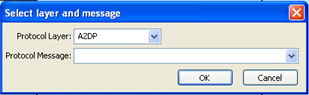 When you select the 1) Search icon
When you select the 1) Search icon  or 2) use F3 key,
the Select layer and message dialog appears.
or 2) use F3 key,
the Select layer and message dialog appears.
From this dialog you can search for specific protocol messages or search for the first error frame.
On the MSC dialog select one of the protocol tabs at the top.
Note: If you select All Layers in Step 1, the Protocol Layers drop-down list is active. If you select any of the other single protocols, the Protocol Layers drop-down is grayed out.
- Or Open the Search dialog using the Search icon or the F3 key.
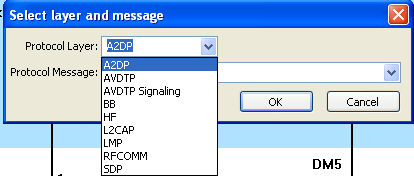 Select a specific
Protocol Message from the drop-down
list.
Select a specific
Protocol Message from the drop-down
list.- Once you select the Protocol Message, click OK
The Search dialog disappears and the first search result is highlight in the Message Sequence Chart.
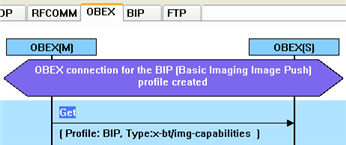
Highlighted First Search Result
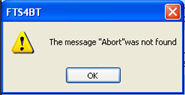 If there is no instance of the search value, you see this following dialog.
If there is no instance of the search value, you see this following dialog.
Once you have set the search value, you can 1) use the Search Previous  and Search Next
and Search Next  buttons or 2) F2
and F4 to move to the next or
previous frame in the chart.
buttons or 2) F2
and F4 to move to the next or
previous frame in the chart.