Save a Portion of Capture File with Save Selection
- Open the Event Display
 or Frame Display
or Frame Display  window,
depending on whether you want to specify a range in bytes or in frames.
window,
depending on whether you want to specify a range in bytes or in frames. - Select the portion of the data that you want to save. Click and drag to select data, or click on the first item, move to the last item and Shift+Click to select the entire range, or use the Shift key with the keyboard arrows or the navigation icons in the Frame Display toolbar. If the range you want to save is too large to select, note the numbers of the first and last item in the range.
- Right click in the data
-
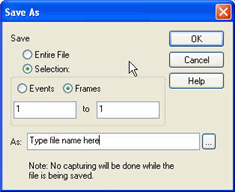 Select Save Selection or Save
As from the right click menu
Select Save Selection or Save
As from the right click menu - Click on the radio button labeled Selection. If you selected a range, make sure the starting and ending numbers are correct. To specify a range, type the numbers of the first and last items in the range in the boxes.
- Select either Events or Frames to indicate whether the numbers are event or frame numbers.
- Type a file name in the As box at the bottom of the screen. Click the Browse icon to browse to a specific directory. Otherwise your file is saved in the default capture file directory.
- Click OK when you are finished.