Welcome to  Sodera Help
Sodera Help
with

|

|

|
Getting Started provides information on how to enter the ComProbe software to begin a capture session. Next the Control window, that is the jumping off point for all analyzer functions, controls and menus are presented.
Now detect logic level changes
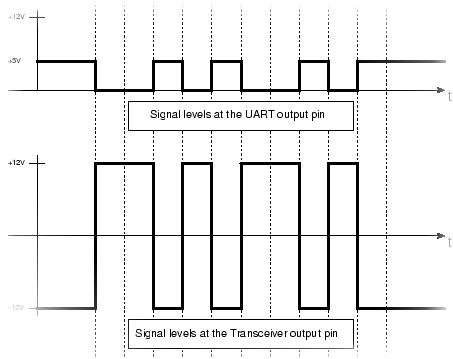
with Sodera Logic Analyzer
Now you can capture logic signal level changes and display them in sync with Bluetooth packets. Effortlessly capture the logic level changes and then analyze them relative to captured Bluetooth traffic in the renowned Frontline Bluetooth protocol analyzer software.
Using the Sodera unit probes, connect directly to the logic hardware in your device under test. The Sodera will capture the changes in logic level, package the logic event into packets, and displays those packets in the protocol analyzer displays. You can see the timestamped logic level packets in the Frame Display along with the Classic Bluetooth , Bluetooth low energy, HCI UART and USB traffic. Quickly and efficiently discover and correct hardware issues, and cut your time to market for your device development.
Read more about the Logic Analyzer in the Capture/Analyze topics of this help file, or contact Teledyne LeCroy Frontline sales for more information.

Looking for a more efficient way to analyze Bluetooth audio related problems? Frontline now offers the Audio Expert System as an add-on to the ComProbe Sodera. The Audio Expert System will identify audio related events—Bluetooth protocol, codec, and audio—from the captured data. The system points to packets that are related to the events, thereby reducing the time spent searching through a “haystack” of packets and frames. In the end you save time and money by reducing your workload. The right tool can make all the difference when trying to fix or resolve a problem. Using the right tool can save money, ease frustration, and save a lot of time. This is definitely the case when troubleshooting Bluetooth protocol-related audio quality issues
The Audio Expert System operates in live capture or from a previously captured file. The audio stream or multiple streams are displayed along with markers and an event table. The markers show event type as Bluetooth, codec, or audio and event severity as “information”, “warning”, or “error”.
Read more about the Audio Expert System In the Capture/Analyze topics of this help file, or contact Frontline sales for more information.

Synchronize your Wi-Fi and Bluetooth Capture
Analyzing simultaneous Wi-Fi and Bluetooth air capture is difficult unless there is a synchronization of the timestamping. Frontline Sodera, 802.11 and BPA 600 make this easier than ever with the ProbeSync function.
When the two of these analyzers are interconnected, one provides a master clock to the other analyzer. By using the same clock to capture the two different technologies the timestamps are synchronized. You can be assured that a Bluetooth packet captured at a specific time is exactly synchronized to a Wi-Fi packet with the same timestamp. This makes analysis of events easier saving time.
The Frontline software provides a Coexistence View where you can simultaneously observe the Classic Bluetooth, Bluetooth low energy, and 802.11 packets in a single display. The Coexistence View provides timeline and throughput views and data displays.
Read more about ProbeSync in the Configure topics, and read more about the Coexistence View in the Capture/Analyze topics.
How Help Is Organized
Getting Started provides information on how to enter the ComProbe software to begin a capture session. Next the Control window, that is the jumping off point for all analyzer functions, controls and menus are presented.
Configuration shows you how to set up the Frontline Sodera product hardware, apply power, attach antennas, and how to configure the analyzer to capture data. Also this section provides information on how to set up decoder options.
Capture & Analyze is the largest section and presents information on all the tools that you will launch from the Control window. Included in this section is the Event Display, Frame Display, Message Sequence Chart, Bluetooth Timeline, Coexistent View, Packet Error Rate Statistics, and Audio Expert System among others.
Search/Find shows you how to navigate through the data using search, find, and filtering tools. These tools will help you reduce the large sets of data to workable and useable size by focusing on specific protocols and events.
Save/Export helps you save the data from a live capture session and shows you how to export and import that saved data for future analysis.
Information topics include how to contact Frontline's technical support team, and shows you additional ComProbe Protocol Analysis System settings that can help with tailoring the system to your specific needs. There is a large section of additional reference information that may be helpful and save you time.
Last updated: 3/17/2017 8:23 AM