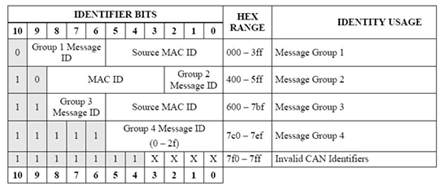Adding Compound Start/Stop Triggers
The Compound CAN ID Trigger option allows you to define triggers based on the exact values of group numbers, MAC IDs and Message IDs. There are four groups to choose from. "CAN ID Groups", taken from the official DeviceNet specification, shows how the 11 bits of the CAN ID are used by the DeviceNet messaging protocol and the values in the four groups.
The process for setting a START Trigger or a STOP Trigger is identical.
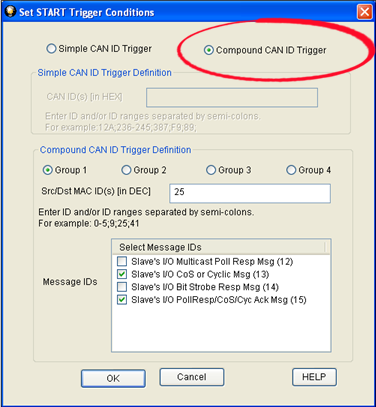
Example, Set Compound Start Trigger Conditions
To set up a compound trigger:
- Select the Compound CAN ID Trigger radio button. Only the Compound CAN ID Trigger Definition section is active.
-
In the Str/Dst ID(s) field, enter the source destination MAC ID(s) using the following rules.
- Values are decimal.
- Value range is from 0 to 63.
- Enter a single value,such as 12, or
- Enter multiple values separated by a semi-colon, such as 34;12;22;34;61, or
- Enter a range of values, such as 12-28, or
- Enter a combination of individual values and ranges, such as 12;34;56-59;61.
-
Select a radio button for Group 1, Group 2, Group 3, or Group 4. The messages associated with the selected group will appear in the Message IDs field. Check one or more messages to associate with the trigger. The compound trigger will activate when one of the messages associated with the MAC ID(s) appears on the network, that is the when messageID1 OR messageID2 OR messageID3 OR ...nessageIDn occurs.
Example: Compound Trigger Group Message Selection
When the compound filter is completed, click on the OK button. The I/O Settings dialog appears with the Trigger Type field = Compound, Group field = Group Name, and MAC Id(s) = Source/Destination settings. Not all columns will have data. For example, Group = Four will not have a MAC ID field value.
Clicking on the Cancel button overrides all the selection and returns the user to the I/O Settings dialog.