NetDecoder DeviceNet Capture Settings
-
If the DeviceNet I/O Settings dialog is already open proceed to step 2, otherwise, from the Windows Start select All Programs, Frontline NetDecoder <version#>, Frontline NetDecoder.
Choose the DeviceNet (Molex) Protocol
- In the Choose Protocol to Analyze, select ODVA (ControlNet, DeviceNet, EtherNet/IP).
- Select DeviceNet (Molex)and then click the Run button.
- Then choose Hardware Settings from the Options menu on the Control window.
-
Then choose Hardware Settings from the Options menu on the Control window.
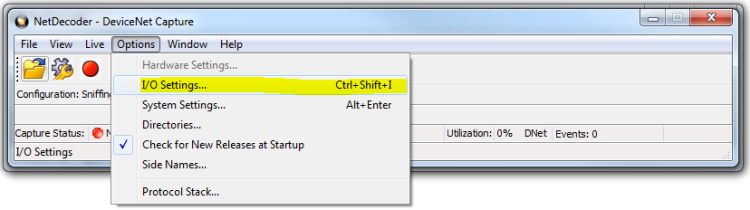
Device Net Capture Control Window
-
In the DevicNet I/O Settings dialog, select the Capture Filter tab.
-
Filters are defined as the combination of a node identifier and the messages to incude with that node. Filters are created in the Node and Conversation: section of the Capture Filter Tab. In this section the nodes are defined in the Client MAC and Server MAC and the messages for thos nodes is set in the check boxes.
Client MAC - When a number is added to this box, messages associated witht he client side of the conversation are added for this MAC ID. In "DeviceNet I/O Settings Node and Conversation Section", node 0 is selected for the Client MAC. if the node box is empty Client MAC is not included in the filter.
Server MAC - When a number is added to this box, messages associated with the server side of the conversation are added for this MAC ID. In "DeviceNet I/O Settings Node and Conversation Section", node 54 is selected for the Server MAC. if the node box is empty Server MAC is not included in the filter.
Messages to include in the conversation are listed below the Client and Server MACs. The group of messages can have two states.
- All boxes unchecked: All messages are include in the node conversation.
- Some boxes checked: Only the checked messages are included int he node conversation.
If the Offline Conn. Set is checked Group 4 messages are included in the filter but there is no associated MAC.
To add, delete, or change a filter:
- Add: To add the node and conversation filter selection to the DeviceNet I/O Settings click on the
 button.
button. - Delete: To delete or remove the node and conversation filter from the DeviceNet I/O Settings click on the
 button, or clidk on the node in the Capture the following: pane and click ont he the
button, or clidk on the node in the Capture the following: pane and click ont he the  button.
button. - Change: Delete the filter, then change the node and conversation settings, and add the new filter.
To exclude certain messages from the conversation (a NOT function), set the note and conversation as described in previous steps, and check the
box, then click the
 button.
button. - Once the node and conversation filters are set , click on the Save filter icon
 in the toolbar. A Windows Save As dialog opens. Set a filter file name and location and click Save. Click on the Capture Filter OK button. Refer to "Capture Filter Toolbar".
in the toolbar. A Windows Save As dialog opens. Set a filter file name and location and click Save. Click on the Capture Filter OK button. Refer to "Capture Filter Toolbar".
The NetDecoder is now ready to capture and analyze network data using the SST-DN4-USB scanner.