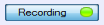Sodera LE Capture Toolbar

The Capture Toolbar provides quick one-click access to the same options that appear in menu Capture selection. This toolbar may be hidden by selecting from the menu View Toolbars selection and removing the check from Capture selection.
The Capture Toolbar can be positioned to another location by moving the mouse cursor to the left of the menu until a double-headed arrow appears. Click, hold, and drag the menu to another position in the window header.
| Icon | Description |
|---|---|
|
|
In live mode or with a capture file, clicking on Record begins recording all data captured from active Bluetooth links that are within range. The button will change to Recording during the capture. Clicking on Recording will stop the capture and the button will change to Record. This button performs the same function as the Capture menu Record/Recording selections. |
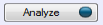 / / 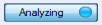 |
Once data capture has begun in live mode or with a capture file and active devices are selected for analysis, clicking on the Analyze button begins protocol analysis in the ComProbe software. The button will change to Analyzing during the analysis process. Clicking on Analyzing will stop the analysis process and the button will change to Analyze. This button performs the same function as the Capture menu Analyzing selections. This button is linked to the Control window Start Analysis and Stop Analysis controls, these buttons and controls can be used interchangeably to start and stop protocol analysis. |
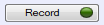 /
/