Capture Options Dialog
The Capture Options dialog is used to configure the Sodera unit prior to data capture. The capture options are stored on the Sodera hardware and these setting will persist until changed. The Capture Options dialog is only active when a Sodera unit is connected to the computer running the Frontline software.
Note: if a Sodera hardware unit is not connected then these settings can neither be viewed nor changed.
Wireless tab
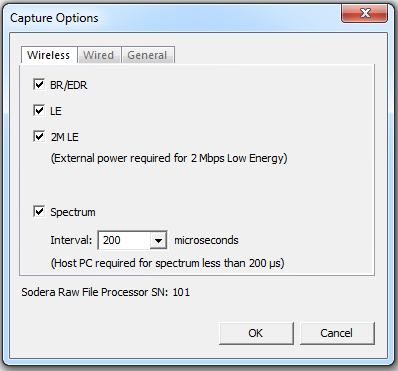
Sodera Capture Options - Wireless tab.
| Selection | Description |
|---|---|
| BR/EDR | When checked, will capture data from Classic Bluetooth devices |
| LE | When checked, will capture data from Bluetooth low energy devices. |
| 2M LE | When checked captures Bluetooth low energy 2 Mbps data rate. When this option is selected the Sodera unit must be connected to an external power source. Refer to "Applying Power". |
| Spectrum | When checked, this selection provides the user with the ability to capture samples of the 2.4 GHz RF present at the Sodera antenna. The spectrum data represents the RSSI and it is automatically saved when the capture is saved. It can be optionally viewed in the Coexistence View. Spectrum sampling is set at 20, 50, 100, or 200 microsecond intervals. Capturing spectrum data will use additional memory, and the smaller the sample interval, the more memory that is used, So when using sample rates less than 200 microseconds the Sodera unit must be connected to a computer and not being used in Excursion Mode. See "Sodera: Spectrum Analysis" and "Coexistence View - Spectrum " for more information. |
| Enable Excursion mode captures | When checked the Sodera hardware will support Excursion mode captures where the hardware can capture data without being connected to a computer. The Bluetooth traffic is captured for later upload and analysis using a computer running the Frontline Protocol Analysis System software. |
Wired tab
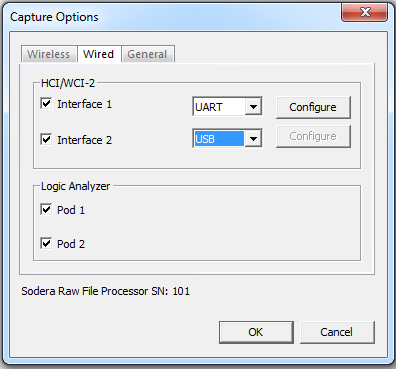
Sodera Capture Options - Wired tab.
| Section | Selection | Description |
|---|---|---|
| HCI/WCI-2 | Interface 1 |
Control whether or not HCI traffic on POD1 will be captured. Available options are:
|
| Interface 2 |
Control whether or not HCI traffic on POD2 will be captured. Available options are:
|
|
| Logic Analyzer | Pod 1 | When checked, the Sodera unit HCI POD1 is configured to capture logic events. Refer to "Logic Event Capture Configuration". |
| Pod 2 | When checked, the Sodera unit HCI POD2 is configured to capture logic events. Refer to "Logic Event Capture Configuration". |
After clicking on the Configure button, the I/O Settings for UART can be configured without an HCI pod being connected to the Sodera. When you click on the OK button the configuration information is saved, but is not stored on the Sodera hardware.
| Setting | Value | Description |
|---|---|---|
| Transport Protocol | H4 | The simplest protocol designed to operate over RS-232 with no parity in a 5-wire configuration. |
| BCSP | BlueCore Serial Protocol, developed by CSR, provides a more reliable alternative to H4. The protocol is defined to run a 3-wire connection, and can optionally use a 5-wire UART connection with two flow control lines. | |
| 3-Wire (H5) | A 3-wire protocol that provides error detection and correction. | |
| MWS WCI-2 | The Wireless Coexistence Interface (WCI) is a full duplex UART carrying logic signals framed as UART characters. | |
| Parity | None | No parity check occurs |
| Even | The count of bits set is an even number. | |
| Odd | The count of bits set is an odd number. | |
| Data Bits | 8 | The number of data bits in the expected packet. |
| 7 | ||
| 6 | ||
| 5 | ||
| Stop Bits | 1 | The number of data bits held in the mark (logic 1) condition at the end of the expected packet. |
| 1.5 | ||
| 2 | ||
| TX Baud Rate | Disabled | |
| 9600 | ||
| 14400 | ||
| 19201 | ||
| 28801 | ||
| 38402 | ||
| 57603 | ||
| 115207 | ||
| 230414 | ||
| 460829 | ||
| 925925 | ||
| 1000000 | ||
| 1250000 | ||
| 1515151 | ||
| 1754385 | ||
| 2000000 | ||
| 2272727 | ||
| 2500000 | ||
| 2777777 | ||
| 3030303 | ||
| 3333333 | ||
| 3571428 | ||
| 3846153 | ||
| 4000000 | ||
| RX Baud Rate | Value selections same as TX Baud Rate. |
Excursion Mode
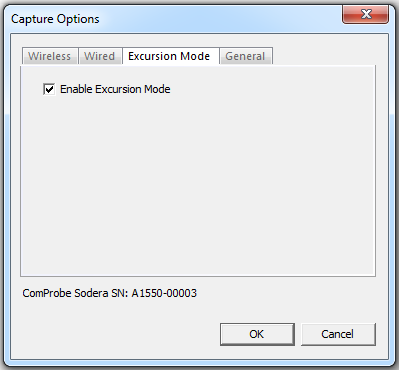
Sodera Capture Options - Excursion Mode Tab
| Selection | Description |
|---|---|
| Enable Execution Mode | When Enable Excursion Mode is checked the Sodera hardware will support Excursion mode captures where the hardware can capture data without being connected to a computer. The Bluetooth traffic is captured for later upload and analysis using a computer running the Frontline software. Refer to "Excursion Mode" for more information about the Excursion Mode. |
General Tab

Sodera Capture Options - General Tab
| Section | Selection | Description |
|---|---|---|
| RSSI Threshold | Reduce RF Sensitivity (20 dB reduction) |
When checked, Low gain is enabled on the Sodera hardware. The received RF signals are reduced by approximately 20 dB compared to the normal gain setting. For more information, see "Sodera Baseband Layer Signal Strength". When unchecked, normal gain is enabled on the Sodera hardware. |