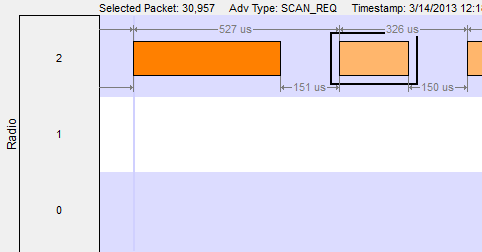The Timeline
The low energy Timeline shows Bluetooth packets within a specific period of time. Time is shown as one or more contiguous segments. Within each segment are one or more source access address or radio rows.
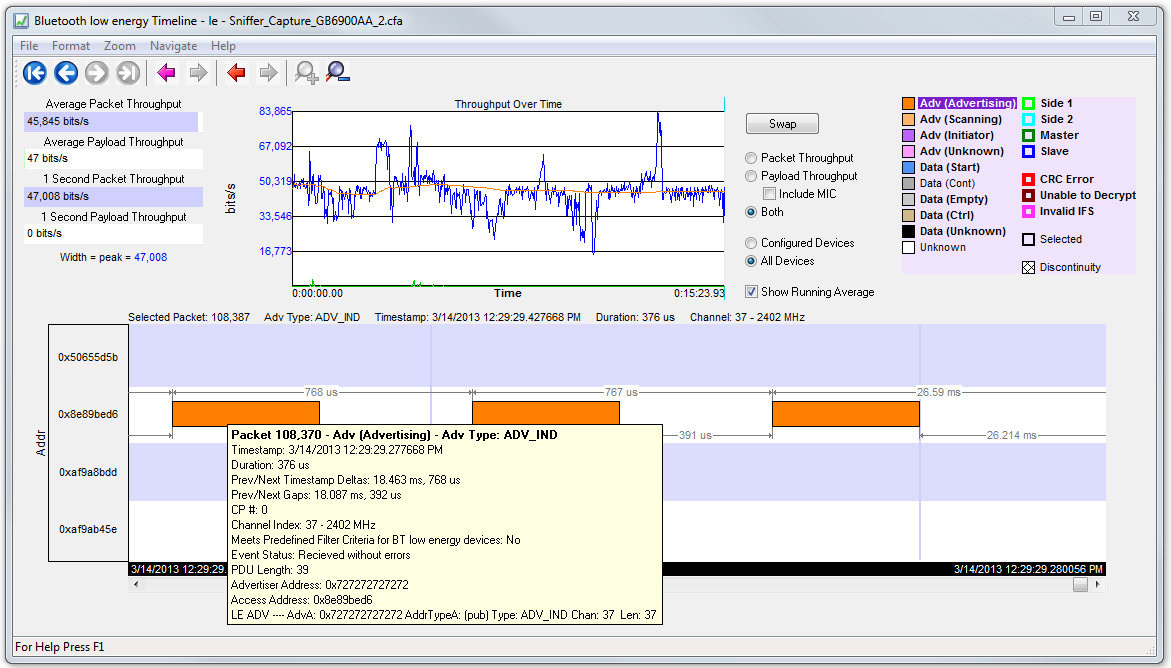
Bluetoothlow energy Timeline
How Packets Are Displayed
Bluetooth low energy packets are displayed in the low energy timeline in Segments and Rows.
Segments are "pieces" of the timeline. You can zoom in to show just one segment, or you can zoom out to show multiple segments. In multiple segment displays the segments are contiguous from top to bottom. Refer to the diagram below. The top-most segment contains the beginning timestamp on the left. The timeline proceeds from left to right in a segment, and continues in the next segment down beginning on the left of that segment. If you zoom out to show two segments the viewable timeline appears in those two segments. You will use the scroll bar on the right to scroll through the timeline.
In a one-segment display the viewable timeline appears in that one segment. You will scroll through the timeline using the scroll bar appearing at the bottom of the timeline display.
Rows show either the access address of the configured devices or of all discovered devices. Because the segments are contiguous in multiple segment displays, the rows in each segment are identical.
In the following diagram we see a three segment display showing the timeline flow.
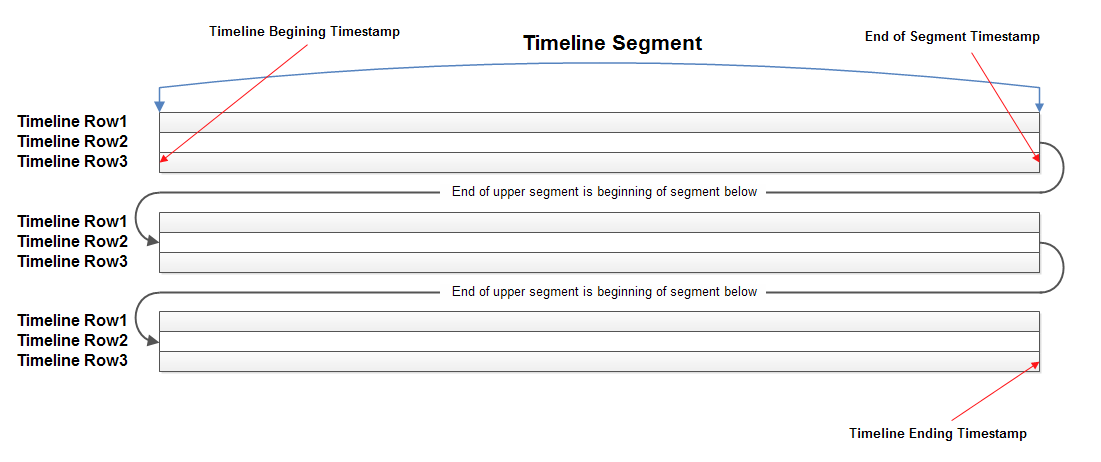
Diagram of low energy Timeline Flow with Segment and Row Relationship
-
Rows can display either source device access addresses or the three radios receiving the data..You choose with methods by selecting Show Device Address Rows or Show Radio Rows from the Format menu.
Show Device Address Rows will display rows of packets from sending devices. The source device address will appear on the left of each row.
Show Radio Rows will display rows packets received on radios 0,1, or 2. The radio number will appear on the left of each row.
-
The Addr rows display packets sent by that access address for all devices or configured devices. You select All Devices or Configured Devices using the radio buttons.The address shown is the access address for the device.
Device Address Rows
-
The Radio rows display packets received by that radio ( 0, 1, or 2).
Radio Rows
-
- The mouse wheel scrolls the timeline horizontally when displaying a single segment, and scrolls vertically when displaying multiple segments
-
You can also zoom by using the right-click menu (which displays magnification values), using the + and - Zoom buttons on the toolbar, or by selecting a value from the Zoom menu.
- Packet length indicates duration
- The Timeline and Frame Display are synchronized so the packet range selected by the user in one is automatically selected in the other. For the selected packet range, the Timeline shows various duration values (Gap, Timestamp Delta, and Span), but only if both the first and last packet in the range are available in the Timeline. If not, those values are shown as “n/a”. Packets that are not displayed in the Timeline are Sniffer Debug packets, non-LE packets (e.g. WiFi), and packets that are not from a Configured Device the Configured Devices radio button is checked.
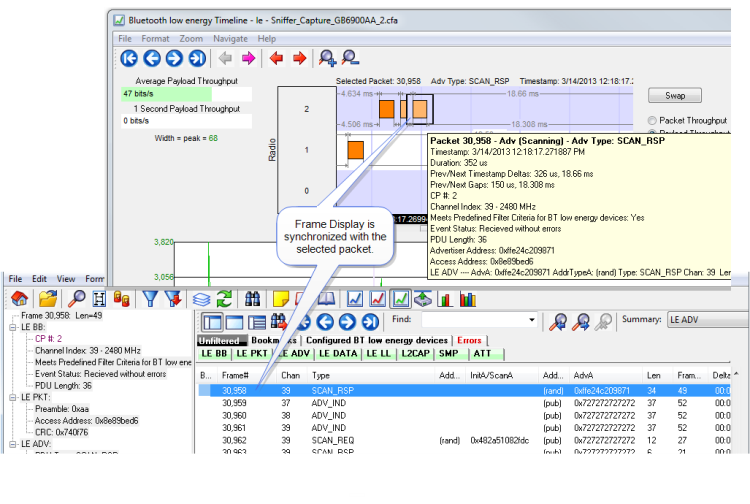
low energy Timeline and Frame Display Packet Synchronization