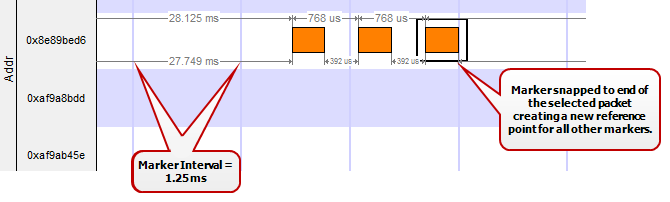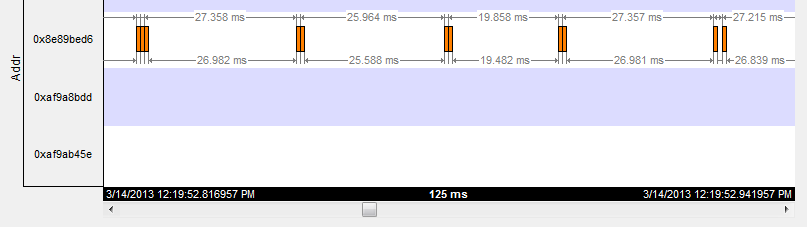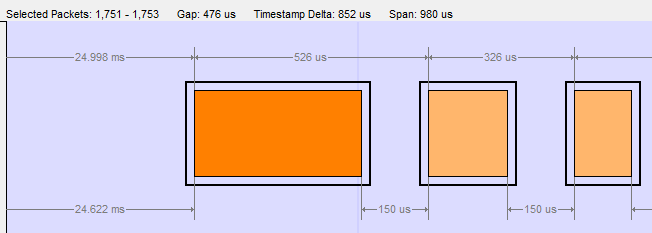low energy Timeline Visual Elements
The low energy Timeline consists of the following visual elements:
-
Time Markers - Time markers indicated by vertical blue lines are shown at 1.25 ms intervals. The markers are provided to help visualize the timescale and are also useful when using dual-mode chips that do BR/EDR and LE at the same time. Time markers snap to the beginning of the first data packet by default, but they can be snapped to the beginning or end of any packet by right-clicking on a packet and selecting Align Time Marker to Beginning of Packet or Align Time Marker to End of Packet. All other markers will shift relative to that new reference point.
Timeline Markers Shown Snapped to End of Packet
-
Timestamp - The beginning and ending timestamp for each segment is displayed beneath each segment. When showing multiple segments the beginning timestamp is the same as the ending timestamp of the previous segment.
In addition to the timestamps the segment information bar shows the zoom value in the center of the bar.
Bluetooth le Timeline Segment Timestamp and Zoom Value
Note: The raw timestamp value is the number of 100-nanosecond intervals since the beginning of January 1, 1601. This is standard Windows time.
-
Packet Info Line - The packet info line appears just above the timeline and displays information for the currently selected packet.
Bluetooth le Timeline Packet Info Line
-
When you select multiple packets, the info line includes:
- Gap - duration between the end of the first selected packet and the beginning of the last selected packet.
- Timestamp Delta - Duration between the beginnings of the first and last packets selected.
- Span -
Duration between the beginning of the first selected packet and the end of the
last selected packet
Bluetooth le Timeline Packet Info Line for Multiple Selected Packets
- Floating Information Window (aka Tooltip) - The information window displays when the mouse cursor hovers on a packet. It persists as long as the mouse cursor stays on the packet.
- Discontinuities - Discontinuities are indicated by cross-hatched slots. See the Discontinuities section.
- Packet Status - Packet status is indicated by color codes. Refer to low energy Timeline Legends.
- Right-Click Menu. - The right-click menu provides zooming and time marker alignment.
- Graphical Packet Depiction - each packet within the visible range is graphically depicted. See the Packet Depiction section.
- Swap Button - The Swap button
 switches the position of
the Timeline and the Throughput graph.
switches the position of
the Timeline and the Throughput graph. - Show Running
Average - -Selecting this check box shows a running
average in the Throughput Over Time graph as an orange line
.