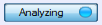Capture Toolbar

The Frontline Sodera window Capture toolbar provides controls to start and stop data capture, and to start and stop analysis of selected wireless and wired devices.
The toolbar can be hidden by removing the check from Capture in the Toolbars option of the View menu. The toolbar default view is not hidden (checked).
The Capture Toolbar can be positioned to another location by moving the mouse cursor to the left of the menu until a double-headed arrow appears. Click, hold, and drag the menu to another position in the window header.
| Button | View | Description |
|---|---|---|
|
|
Record |
When this button view is active Sodera is not capturing data. Clicking this button view will begin data capture from wireless devices within range and wired devices connected to the Sodera unit and the view will change to Recording. The default capture is both Classic Bluetooth and Bluetooth low energy, but if the Capture Options... in the Options menu settings have been changed from the default the capture session will use those settings. Note: The last session Capture Options... settings are remembered as the new preferred default settings. |
| Recording | When this button view is active Sodera is capturing data. Clicking this button view will stop the data capture process, and the button view will change to Record. | |
|
|
Analyze |
This button is grayed-out until a filter is set. When this button view is active Frontline software is not analyzing captured data. Clicking this button will begin protocol analysis, and the button will change to Analyzing. This button can be clicked while actively capturing data. Clicking this button view will disable any further filter selection. |
| Analyzing | When this button view is active Frontline software is analyzing captured data. The protocol analysis can be on while actively Recording data. Clicking in this button will stop the protocol analysis, and the button view will change to Analyze. |
The Analyze button is available when a filter has been selected. Filters are selected in two ways:
- Selecting devices in the Wireless Devices or Wired Devices pane.
- Enabling inquiry packets by selecting Analyze Inquiry Process Packets in the Options menu.
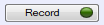 /
/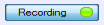
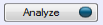 /
/