Sodera Datasource Window
When the Frontline software is loaded and started on the host computer the Frontline Control window and Frontline Sodera datasource window will open. The Sodera window provides controls and panes to
- open or save captured data files, change the datasource window layout, and to configure the capture conditions.
- start and stop data recording and analysis and control the piconet display
- display the wireless and wired devices, setup decryption , and log session events.
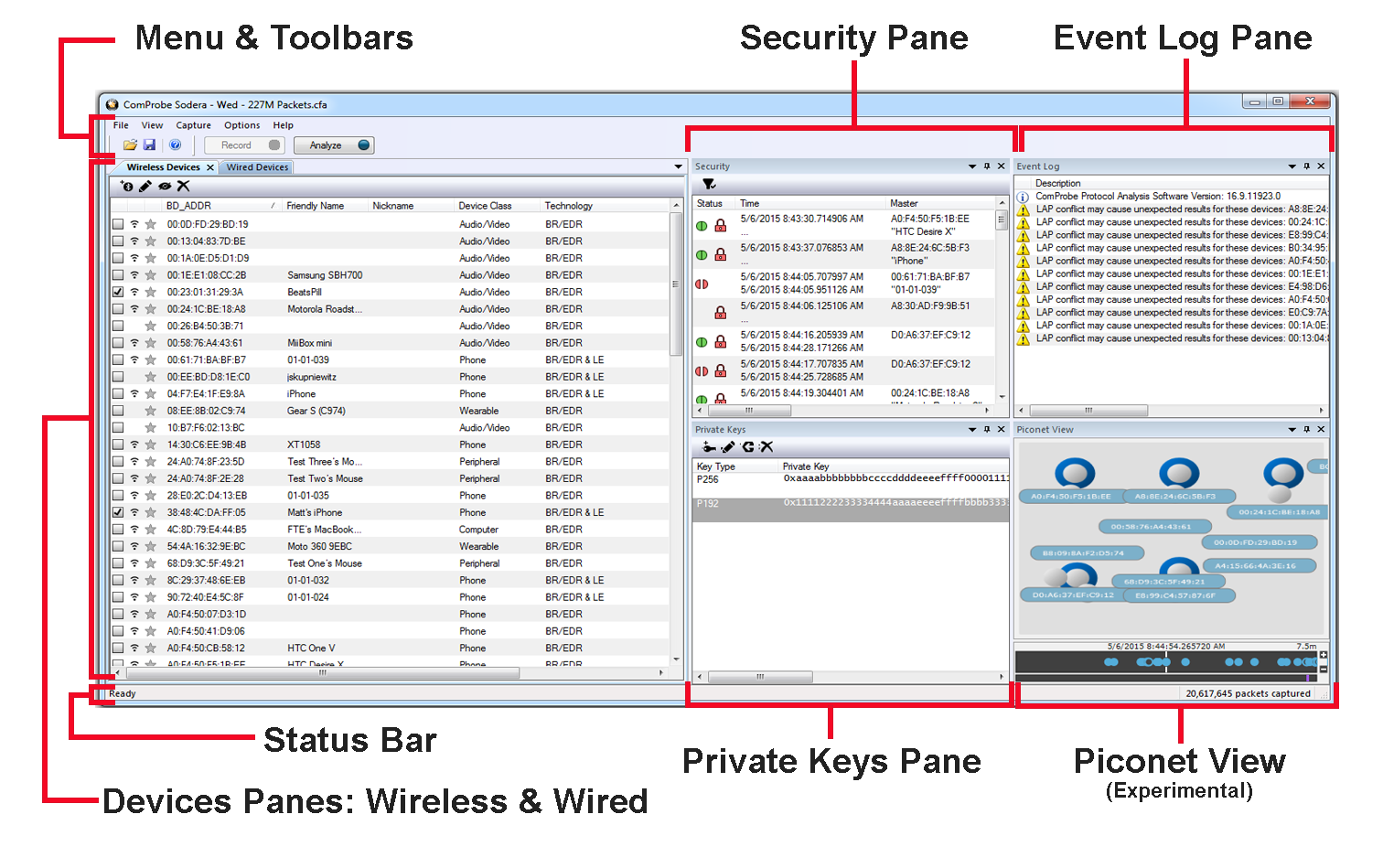
Sodera Window
The Menus and Toolbars provide control of the window’s views, starts and stops recording and analysis, sets capture options, and provides file control.
The Devices Pane is always visible and cannot be docked, however if the other panes are docked or not visible the Devices Pane can be expanded to fill the window pane area.
The Wired Devices, Security, Private Keys, Piconet View, and Event Log Panes can be arranged or collapsed to suit individual preferences. To relocate the pane click on the pane header where the title appears and drag it to a new position. By default the Piconet View and Private Keys pane are not shown, and must be opened using the View menu. When the Private Keys pane is shown, it will initially appear as a tab in the Security pane. The other open panes will automatically rearrange to suit the user's changes to the layout. These Panes can be configured to Auto Hide by clicking on 

The Wired Devices, Security, Private Keys, Piconet View, and Event Log Panes can be re-sized by hovering over the pane edge until a double headed arrow appears. Click and hold, dragging it to change the pane size.