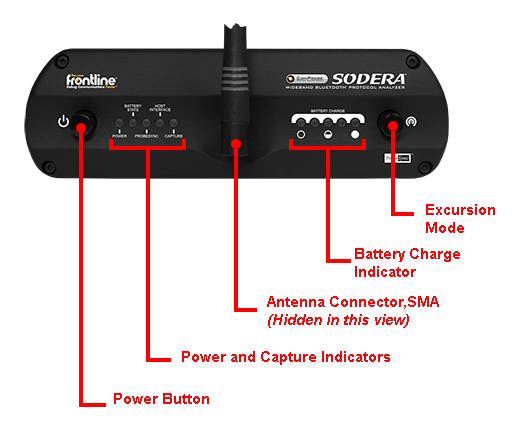Front Panel Controls
Frontline Sodera™ front panel is shown below. The panel provides controls to power up and shut down the Frontline Sodera hardware, and it provides indicators to show the power, battery, and capture status.
Power On/Off Button: Press and hold the button for at least 1/2 second, and then release the button to power on or power off the system.
Pressing and holding the button for at least five seconds will initiate an emergency shut down sequence.
Status Indicators: Colored LEDs show the status of power and capture.
| Indicator | Color | State | Status Indicated |
|---|---|---|---|
| Power | None | Off | Unit is powered off |
| Green | Constant | Unit is switched on | |
| Red | Blinking | Unit is approaching its maximum thermal load and should be shut down. | |
| Constant | Unit has been automatically disabled due to thermal overload. | ||
| Amber | Constant | Unit is powering down. | |
| Battery State | None | Off | No battery present |
| Green | Constant | Battery present and is at normal operating voltage | |
| Slow Flash | Battery charging | ||
| Amber | Fast Flash | Battery fault | |
| Host Interface | None | Off | No host interface is connected. |
| Green | Constant | Host interface is connected. | |
| Amber | Constant | Internal error | |
|
Capture |
None | Off | Unit is not actively capturing data |
| Green | Constant | Unit is capturing data | |
| Red | Constant | Unit has engaged RF overload protection; the RF signal is too strong. |
Antenna SMA Connector: Antenna attaching point.
Battery Charge : The following table shows the charge state of the installed battery. When the battery is not installed, all LEDs are off except when the unit is in the process of powering up. In that case they repeatedly light up in sequence.
| Indicator LEDs | Charge Status |
|---|---|
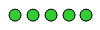
|
Greater than 80% |
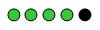
|
Between 60 and 80% |
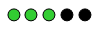
|
Between 40 and 60% |
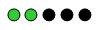
|
Between 20 and 40% |
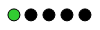
|
Less than 20% |
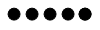
|
Not Active |
Excursion Mode: When configured for Excursion mode, pressing this button will begin data capture—the same as the Record/Recording button on the Sodera Window Capture Toolbar. The Excursion Mode button is inactive when Sodera is connected to a computer . To operate in the Excursion mode, the Sodera hardware must have been previously configured from the Frontline software prior to disconnecting from the computer. The Sodera hardware will retain those configuration settings when disconnected from the computer.