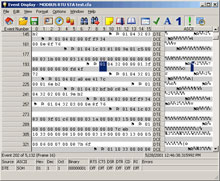
|
Data Flow Analysis
View details associated with data traveling between two devices, both data bytes and
control signals, on the Event Display Window. The information displayed for each data byte includes
timestamp,
control signal states, and
line errors. Each
byte value is displayed in hex, decimal, octal, binary, and either ASCII, EBCDIC, or
Baudot. The
Event Display Window
 also calculates the delta time between a selected
range of events. Multiple Event Display windows can be opened simultaneously to allow
users to view different sections of the captured data.
also calculates the delta time between a selected
range of events. Multiple Event Display windows can be opened simultaneously to allow
users to view different sections of the captured data. |