Private Keys Pane
For Sodera captures that include Bluetooth low energy Secure Connections Pairing between one or more pairs of devices, users will be able to manually enter Private Keys for both legacy and Secure Connections. The Private/Public keys are stored for use by discovered Bluetooth low energy devices. Duplicate keys cannot be stored.
When Debug key is not used during pairing, the datasource will look for a matching Public key in the set of Private/Public key pairs. If a match is found, the datasource will use the corresponding Private Key to compute the Diffe-Hellman Key.
The Private Keys pane can be viewed or hidden from the View menu and can be docked like the other optionally viewable panes. While operating in live mode, Private Keys are saved to persistent storage when the Frontline Sodera window is closed . When the window is opened while in live mode, saved Private Keys are loaded from persistent storage.

Private Keys Pane
The Private Keys pane has three columns that list one entry for each unique key.
| Column | Description |
|---|---|
| Key Type |
P192 if the key is used for Legacy pairing. P256 if the key is used for Secure Connection pairing. |
| Private Key |
The key entered by the user. 24 octets for P192 (Legacy) 32 octets for P256 (Secure Connection) |
| Public Key |
The two parts of the public key automatically generated when the complete Private Key is entered. X - the first half of the Public Key y - the second half of the Public Key |
Private Key management tools

In the header of the Private Keys pane is a toolbar for adding or deleting keys.
| Tool | Icon | Descriptioin |
|---|---|---|
| Add Private Key |
|
Used to add a Private Key to the pane. When clicked, it opens the Private Keys Entry dialog. See "Private Key Entry dialog" |
| Edit Selected Private Key |
|
Enabled when a private key in the pane is selected. When clicked, it opens the Private Keys Entry dialog with the selected Private and Public Key filled in. See "Private Key Entry dialog" |
| Reverse Private Key |
|
Enabled with a private key in the pane is selected. When checked, it allows the user to switch between big endian and little endian format. The public key will be updated to reflect the changes made to the private key. |
| Remove Private Key |

|
Enabled when a private key in the pane is selected. When clicked the selected key row is removed from the pane. |
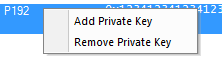
Right-clicking on a selected Private Key entry in the pane or right clicking anywhere in the pane will open a Private Key Management tools menu. The menu selections perform the same functions as the Private Key Management tools.
The Private Key Entry dialog opens when the user selects Add Private Key from the Private Keys Management Tools or from the right-click menu.
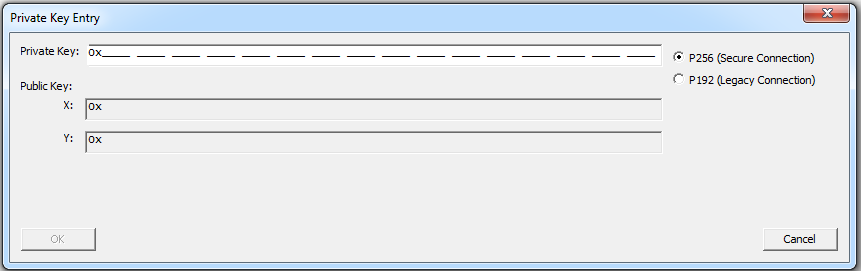
Private Key Entry Dialog
| Section | Field | Description |
|---|---|---|
| Key Type | P256 (Secure Connection) | Make this selection if using Secure Connection pairing. |
| P192 (Legacy Connection) | Make this selection if using Legacy pairing. | |
| Private Key | Enter the Private Key in hex. The size of this field will vary with the Key Type, P256 or P196. | |

|
Allows the user to switch the Private Key between little endian and big endian format. The public key will be updated to reflect the changes made to the private key. | |
| Public Key | X: |
The Public Key is calculated automatically when the Private Key is completely entered. X: - first half of the key. |
| y: |
The Public Key is calculated automatically when the Private Key is completely entered. Y: - second half of the key. |
To Add ![]() a Private Key:
a Private Key:
- Select one of the following connection types to set the length of the Private Key field:
- P256 (Secure Connection), or
- P192 (Legacy Connection)
- Enter the Private Key, in hexadecimal, into the Private Key field.
- P256 field type takes 64 hexadecimal characters.
- P196 field type takes 48 hexadecimal characters.
Note: If after entering the private key you change the Key Type from P256 to P192, the Private and Public key fields will truncate to the correct length for P192 key type. However, this does not work in the reverse direction.
The Private Key may also be pasted in. The copied key pasted in may have been in either big endian or little endian format. The Reverse button allows the user to reverse the format for use with their particular device.
- Once the Private Key field is completely filled in, the Public Key X: and Y: fields are automatically calculated and filled in.
-
Click the OK button, the dialog will close, and the added Private and Public keys appear in the Private Keys pane.
If the key enterd already matches a key in the local storage, a dialog will be displayed indicating the issue and the window will not close.
To Remove 
- In the Private Keys pane, click on the Private Key to be remove to select it.
- Remove the Private Key by one of the following methods:
- Click on the Remove Private Key
tool in the Private Key Management toolbar. The key is removed from the list.
- Right-click on the selected Private Key, and select Remove Private Key from the Private Key Management tools pop-up menu. The key is removed from the list.
- Click on the Remove Private Key