Wired Devices Pane
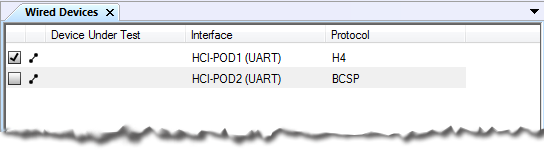
Sodera Wired Devices Pane
The Wired Devices pane is selected by selecting the tab in the Devices pane. The Wired Devices tab will appear when Wired Devices is checked in the View menu. The Wired Devices tab can be hidden from view by unchecking the selection in the View menu or by clicking on the  on the Wired Devices tab.
on the Wired Devices tab.
The Wired Devices pane provides information about devices connected to POD 1 and POD 2, on the bottom of the Sodera unit. These connectors are used to capture Host Controller Interface traffic through a direct wired connection. The HCI UART will capture Protocol Transports H4, BCSP, and 3-wire (H5).
The Wired Devices pane contains five columns. Their functions are listed below.
| Column | Description |
|---|---|
Filter Selection  / / |
The filter is an on/off selection . When checked , the device is selected for data analysis, that is the data is filtered into the Frontline protocol analyzer when the Standard Toolbar Analyze button is clicked. |
Traffic Captured  |
If the a "traffic captured" icon is present traffic has been captured that involves the device. If the icon is not present then Sodera has not captured any traffic that involves that device. Only wired devices with traffic captured can be used for Frontline protocol analysis. |
| Device Under Test | The is an area where the user can optionally document which device they were connected to at the time of the capture. |
| Interface | For each device, this column lists the Sodera interface connection and the protocol configured for that connection. |
| Protocol | For each device, this column lists the configured interface protocol transport. |
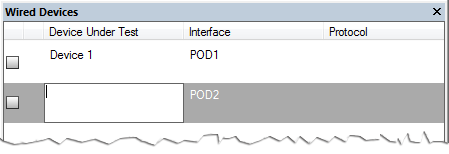
Naming the Device Under Test
In the Device Under Test column, you can optionally document which device they were connected to at the time of the capture. To do this, click in the Device Under Test field in a device row. Type an identifying name, and press Enter on the keyboard to click in another field.
For more information on configuring the wired devices, see "Menu".