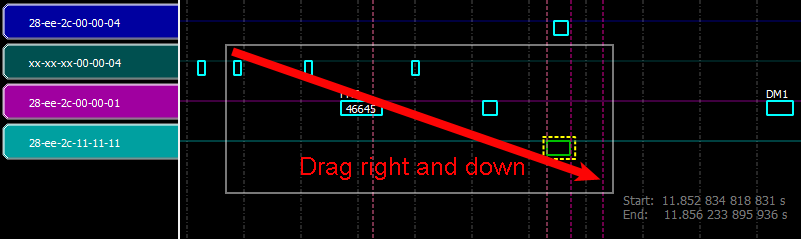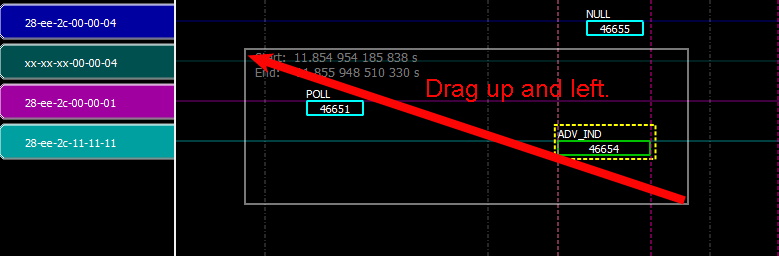Zooming in Timeline View
Zooming the timeline display in or out is accomplished using four methods:
- Drag the edges of the viewport. The Timeline will expand or decrease with the size of the viewport. See "Logic Analyzer Navigation Bar".
-
Enable the Tools Zoom Box
 , and then drag a zoom area with the mouse cursor.
, and then drag a zoom area with the mouse cursor.Zoom In: After enabling the Zoom Box, click and hold anywhere in the Timeline. When the cursor changes to a "+", drag to the right and down and a box will appear along with text showing the start and end times of the box. Release the mouse key and the timeline will zoom in to the time range covered by the box.
Zoom Box Tool - Zoom In
Zoom Out: After enabling the Zoom Box, click the mouse and hold anywhere in the Timeline. When the cursor changes to a "+", drag to the left and up and a box will appear with the start and times of the box. Release the mouse key and the timeline will zoom out.
Zoom Box Tool - Zoom Out
-
Clicking on the Tools Zoom In and Zoom Out buttons.
Zoom In: Click on the Zoom In tool
 and the displayed timeline's duration incrementally decreases.
and the displayed timeline's duration incrementally decreases.Zoom Out: Clink on the Zoom Out tool
 and the displayed timeline's duration incrementally increases.
and the displayed timeline's duration incrementally increases. - Hold down the keyboard Ctrl key and use the mouse scroll wheel to zoom in and out.
Note: The timeline view can be zoomed in to nanosecond resolution.