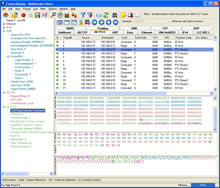
|
Frame Display Window
View data at varying levels of granularity, from
frame/message
level to bit/byte level. Includes summary information for
messages sent and received. Decoding of message into text.
Protocol errors are identified with red frame numbers. Message is
shown in binary, octal, hex and ASCII.
Display filters include pre-set filters, node information filters
and user defined complex filters. Capture filter limits the
amount of Ethernet data captured. Multiple Frame Display Windows
can be opened for simultaneous views of different sections of the
captured data. |
Summary Pane
View a one line high-level overview of each data
frame/message. Select a protocol layer and the most significant
fields are displayed in a concise form. Selecting a specific message
frame causes text information to appear in the Frame Decode pane.
To facilitate troubleshooting, all panes are adjustable in size
and are synchronized. Selecting a message frame in the Summary
pane automatically updates the other panes. Selecting an item
in the Decode pane highlights the corresponding bits or bytes in the
other panes. Protocol errors result in red frame numbers.
Quick-filters create a new Summary display that only includes
frames/messages that contain the protocol layer you have selected,
making it easy to zoom in on your messaging/protocol problems. Frame
Summary information can be exported into CSV format and loaded
into a spreadsheet or other program to do intricate statistical analysis
of protocol and network information. |
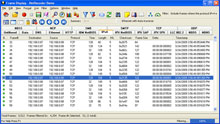
|
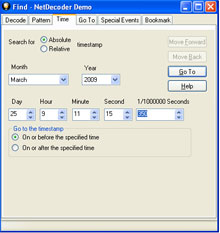
|
Find Specific Information in Frames
Examine and search data as it is being captured (or after it has been saved), through use
of the Find Function. Use the Find Function to quickly pinpoint problem
areas in the captured data or to move to a specific frame. The frame level Find Function
can 1) search the text of the decode for a specified string, 2) search for errors, and 3)
limit the search to DTE or DCE. Data searches can also be performed at the byte level. |
Quick Find Features
- Tab Filters - Display only selected protocol
- Quick Filter - Preset Filters for displaying error
messages, bookmarks, protocols and more
- Right Click Filter - Display only selected decodeItem in
summary pane.
|
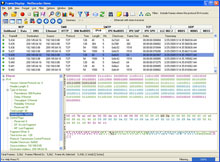
|
Display Filters
Use the Display filters to sift through large volumes of captured data and
focus only on the problem areas. FTS’s unique "drill down" capability enables
the user to apply new filters
while preserving previous views of the data.
Filter parameters include protocol and data pattern; advanced mode enables
the user to set up complex filters. Display filters can be saved for later use.
|
Frame Export
Outputs frame level information in text. Provides output that is
formatted and human readable, suitable for importing into a
spreadsheet or database, or useable by other programs for
post-processing. |
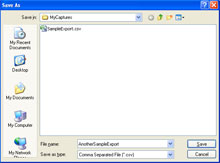
|
To learn more about diagnosing and troubleshooting industrial
networks order your
copy of NetDecoder online.