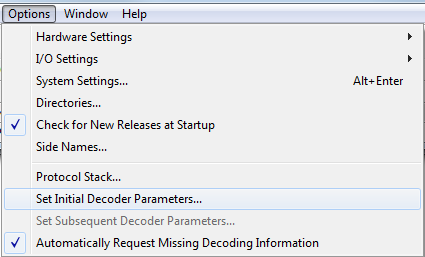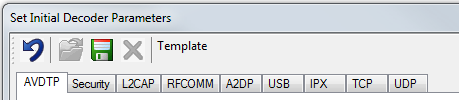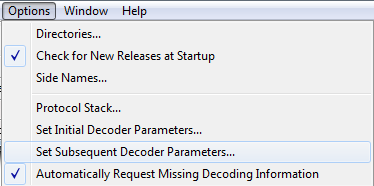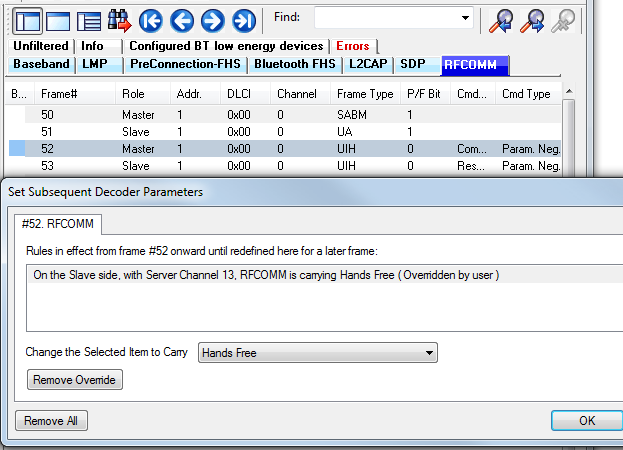Decoder Parameters
Some protocol decoders have user-defined parameters. These are protocols where some information cannot be discovered by looking at the data and must be entered by the user in order for the decoder to correctly decode the data. For example, such information might be a field where the length is either 3 or 4 bytes, and which length is being used is a system option.
There may be times when the context for decoding a frame is missing. For example, if the analyzer captures a response frame but does not capture the command frame, then the decode for the response may be incomplete. The Set Initial Decoder Parameters window allows you to supply the context for any frame. The dialog allows you to define any number of parameters and save them in a template for later use
The decoder template function provides the capacity to create multiple templates that contain different parameters. This capability allows you to maintain individual templates for each Bluetooth® network monitored. Applying a template containing only those parameters necessary to decode transmissions particular to an individual network, enhances the efficiency of the analyzer to decode data.
If you have decoders loaded which require decoder parameters, a window with one tab for every decoder that requires parameters appears the first time the decoder is loaded.
For help on setting the parameters, click the Help button on each tab to get help information specific to that decoder.
If you need to change the parameters later,
-
Choose Set Initial Decoder Parameters... from the Options menu on the Control and Frame Display windows.
Select Set Initial Decoder Parameters... from Control window
The Set Initial Decoder Parameters window opens with a tab for each decoder that requires parameters.
Tabs for each decoder requiring parameters.
- Each entry in the Set Initial Decoder Parameters window takes effect from the beginning of the capture onward or until redefined in the Set Subsequent Decoder Parameters dialog.
Override Existing Parameters
The Set Subsequent Decoder Parameters dialog allows the user to override an existing parameter at any frame in the capture where the parameter is used.
If you have a parameter in effect and wish to change that parameter
- Select the frame where
the change should take effect
Select Set Subsequent Decoder Parameters... from the Options menu, and make the needed changes. You can also right-click on the frame to select the same option.
Set Subsequent Decoder Parameters... from Control window
Example: Set Subsequent Decode for Frame #52, RFCOMM
- Each entry in the Set Subsequent Decoder Parameters dialog takes effect from the specified frame onward or until redefined in this dialog on a later frame.
- The Remove Override button will remove the selected decode parameter override.
- The Remove All button will remove all decoder overrides.
If you do not have decoders loaded that require parameters, the menu item does not appear and you don't need to worry about this feature.