Printing from the Event Display
The Event Display Print feature provides the user with the option to print either the entire capture buffer or the current selection. When Print Preview is selected, the output displays in a browser print preview window where the user can select from the standard print options. The output file format is in html, and uses the Microsoft Web Browser Control print options for background colors and images (see below).
Print Background Colors Using Internet Explorer
- Open the Tools menu on the browser menu bar
- Select “Internet Options…” menu entry.
- Click Advanced tab.
- Check “Print background colors and images” under the Printing section
- Click the Apply button, then click OK
The Event Display Print feature uses the current format of the Event Display as specified by the user.
See About Event Display for an explanation on formatting the Event Display prior to initiating the print feature.
Configure the Print File Range in the Event Display Print dialog
Selecting more than one event in the Event Display window defaults the radio button in the Event Display Print dialog to Selection and allows the user to choose the All radio button. When only one event is selected , the All radio button in the Event Display Print dialog is selected.
How to Print Event Display Data to a Browser
- Select Print or Print Preview from the File menu on the Event Display window to display the Event Display Print dialog. Select Print if you just want to print your data to your default printer. Select Print Preview if you want preview the print in your browser.
-
Select the range of events to include from either All or Selection in the Event Range section . Choosing All prints all of the events in the capture file or buffer. Choosing Selection prints only the selected events in the Event Display window.
Note: In order to prevent a Print crash, you cannot select All if there are more than 100,000 events in the capture buffer.
Note: See "Configure the Print File Range in the Event Display Print Dialog" above for an explanation of these selections
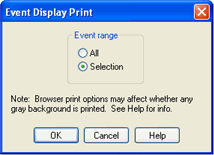
Event Display Print Dialog
- Click the OK button.
If you chose Print Preview, the system displays your data in a browser print preview display with options for printing such as page orientation and paper size. You can also use your Printer Preferences dialog to make some of these selections. When printing your data, the analyzer creates an html file and prints the path to the file at the bottom of the page. This file can be opened in your browser, however, it may appear different than the printed version.