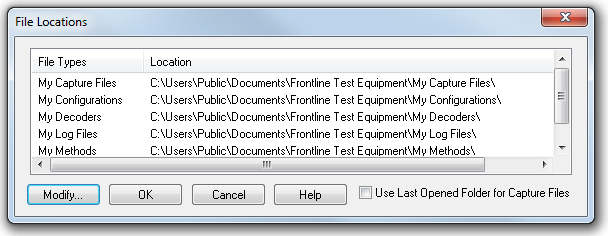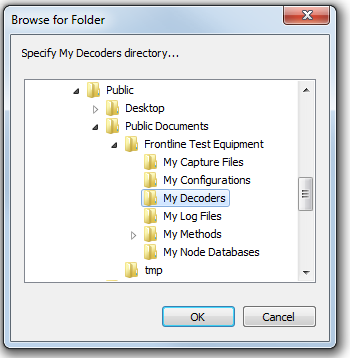Changing Default File Locations
The analyzer saves user files in specific locations by default. Capture files are placed in the My Capture Files directory and configurations are put in My Configurations. These locations are set at installation.
Follow the steps below to change the default locations.
-
Choose Directories from the Options menu on the Control window to open the File Locations window.
File Locations dialog
- Select the default location you wish to change.
- Click Modify.
-
Browse to a new location.
File Locations Browse dialog
- Click OK.
- Click OK when finished.
If a user sets the My Decoders directory such that it is up-directory from an installation path, multiple instances of a personality entry may be detected, which causes a failure when trying to launch Frontline. For example, if an Frontline product is installed at C:\Users\Public\Public Documents\Frontline Test Equipment\My Decoders\ then "My Decoders" cannot be set to any of the following:
- C:\ My Decoders\
- C:\Users\ My Decoders\
- C:\Users\\Public\My Decoders\
- C:\Users\Public\Public Documents\My Decoders\
- or to any directory that already exists in the path C:\Users\Public\Public Documents\Frontline Test Equipment\My Decoders\
Default Capture File Folder Checkbox
If the Use Last Opened Folder for Capture Files checkbox is checked, then the system automatically changes the default location for saving capture files each time you open a file from or save a file to a new location. For example, let's say the default location for saving capture files is Drive A > Folder A. Now you select the Use Last Opened Folder for Capture Files checkbox. The next time, however, you open a capture file from a different location, Folder B > Removable Flash Drive for example. Now when you save the capture file, it will be saved to Folder B > Removable Flash Drive. Also, all subsequent files will be saved to that location. This remains true until you open a file from or save a file to a different location.
There is one caveat to this scenario, however. Let's say you have selected Use Last Opened Folder for Capture Files and opened a file from a location other than the default directory. All subsequent capture files will be saved to that location. Suppose, however, the next time you want to save a capture file, the new file location is not available because the directory structure has changed: a folder has been moved, a drive has been reassigned, a flash drive has been disconnected, etc. In the case of a "lost" directory structure, subsequent capture files will be saved to the default location. ComProbe software will always try to save a file to the folder where the last file was opened from or saved to, if Use Last Opened Folder for Capture Files is checked. If, however, the location is not accessible, files are saved to the default directory that is set at installation.
If the checkbox is unchecked, then the system always defaults to the directory listed in the File Locations dialog.