Searching within Decodes
Searching within decodes lets you to do a string search
on the data in the Decode Pane
of the Frame Display window.
To access the search within decodes function:
- Open a capture file to search.
- Open the Event
Display
 or Frame Display
or Frame Display  window.
window. - Click on the
Find icon
 or choose
Find from the Edit
menu.
or choose
Find from the Edit
menu. - Click on the Decode tab of the Find dialog.
Note: The tabs displayed on the Find dialog depend on the product you are running and the content of the capture file you are viewing.
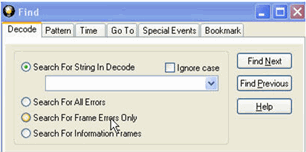
Find Decode Tab Search for String
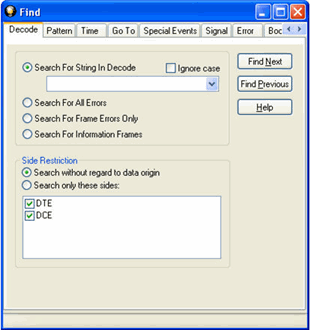
Find Decode Tab Side Restriction
There are several options for error searching on the Decoder tab.
- Search For String in Decoder allows you to enter a string in the text box. You can use characters, hex or binary digits, wildcards or a combination of any of the formats when entering your string. Every time you type in a search string, the analyzer saves the search. The next time you open Find, the drop-down list will contain your search parameters.
- Search for All Errors finds frame errors as well as frames with byte-level errors (such as parity or CRC errors).
- Search for Frame Errors Only finds frame specific errors, such as frame check errors.
- Search for Information Frame only searches information frames.
- Enter the search string.
- Check Ignore Case to do a case-insensitive search.
- When you
have specified the time interval you want to use, click on the Find
Next or Find Previous
buttons to start the search from the current event.
The result of the search is displayed in the Decode pane in Frame Display.
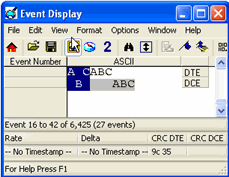 Side Restrictions - Side Restriction means that the analyzer looks for a
pattern coming wholly from the DTE or DCE side. If you choose to search
without regard for data origin, the analyzer looks for a pattern coming
from one or both sides. For example, if you choose to search for the pattern
ABC and you choose to search without regard for data origin, the analyzer
finds all three instances of ABC shown here.
Side Restrictions - Side Restriction means that the analyzer looks for a
pattern coming wholly from the DTE or DCE side. If you choose to search
without regard for data origin, the analyzer looks for a pattern coming
from one or both sides. For example, if you choose to search for the pattern
ABC and you choose to search without regard for data origin, the analyzer
finds all three instances of ABC shown here.
The first pattern, with the A and the C coming from the DTE device and the B coming from the DCE is a good example of how using a side restriction differs from searching without regard to data origin. While searching without regard for data origin finds all three patterns, searching using a side restriction never finds the first pattern, because it does not come wholly from one side or the other.
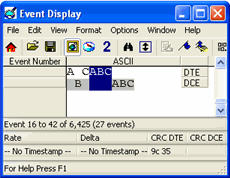 If you choose to search for the pattern ABC, and you
restrict the search to just the DTE side, the analyzer finds the following
pattern:
If you choose to search for the pattern ABC, and you
restrict the search to just the DTE side, the analyzer finds the following
pattern:
In this example, the analyzer finds only the second pattern (highlighted above) because we restricted the search to just the DTE side. The first pattern doesn't qualify because it is split between the DTE and DCE sides, and the third pattern, though whole, comes from just the DCE side.
If we choose both the DTE and the DCE sides in the above example, then the analyzer finds the second pattern followed by the third pattern, but not the first pattern. This is because each side has one instance in which the whole pattern can be found. The analyzer completely searches the DTE side first, followed by the DCE side.
Note: Side Restriction is available for pattern and error searching.
- Select one of the two options.
- Select DTE, DCE, or both.
- When you
made your selections, click on the Find
Next or Find Previous
buttons to start the search from the current event.
The result of the search is displayed in the Decode pane in Frame Display.