Saving the Entire Capture File with Save Selection
- If you are capturing
data, click on the Stop icon
 to stop data capture. You cannot save data to file while
it is being captured.
to stop data capture. You cannot save data to file while
it is being captured. - Open the Event Display
 or Frame Display
or Frame Display  window.
window. - Right click in the data
-
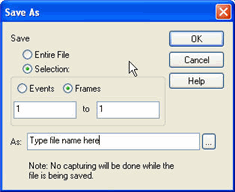 Select Save Selection or Save
As from the right click menu.
Select Save Selection or Save
As from the right click menu.
- Click on the radio button labeled Entire File.
- Choose to save Events or Frames . Choosing to save Events saves the entire contents of the capture file. Choosing to save Frames does not save all events in the capture file.
- Type a file name in the As box at the bottom of the screen. Click the Browse icon to browse to a specific directory. Otherwise your file is saved in the default capture file directory.
- When you are
finished, click OK.