ProbeSync™ allows multiple ComProbe analyzers to work seamlessly together and to share a common clock. Clock sharing allows the analyzers to precisely synchronize communications stream and to display resulting packets in a single shared view.
The ComProbe BPA 600, ComProbe 802.11, and ComProbe HSU analyzers have ProbeSync capability allowing timestamp synchronization of captured data. Synchronizing the clock for these ComProbe devices used in combination requires attention to the sequence of hardware connection. It is important to remember the following key points.
- ComProbe devices are connected serially in a daisy-chain fashion. The combined length of all cables in the chain cannot exceed 1.5 meters (4.5 ft.).
- The "master" ComProbe device provides the clock to the other devices. All other ComProbe devices are "slaves" and received the clock from the "master" device.
- On ComProbe devices with an OUT and IN connector, the function of these connectors is dependent on if they are a "master" or a "slave".
- "master" device: OUT connector provides the clock to all "slave" devices. IN connector is not used.
- "slave" device: IN connector receives the clock from the OUT connector of the prior device in the chain. The OUT connector is just a pass-through connector on a "slave" device.
- BPA 600 is always the "master" device and the first device in the chain, if being used.
- HSU is always the last "slave" device in the chain, if being used.
- HSU maximum capture data rate is 6 Mbit/sec.
Connecting ComProbe BPA 600, ComProbe 802.11, and ComProbe HSU devices in ProbeSync takes place in the following steps.
- Connect the ComProbe BPA 600 OUT connector to the ComProbe 802.11 IN connector.
- Connect the ComProbe HSU Cat 5 cable to the ComProbe 802.11 OUT connector.
Each device datasource is setup individually to sniff their respective link. That is, you will see a separate datasource window for the BPA 600 device, the 802.11 device, and the HSU device.
Data saved as a capture file will include data captured on each device.
Should the hardware be connected incorrectly, that is IN to IN or OUT to OUT, an error message will appear. Follow the instructions in error message. To continue click on the OK button. The ComProbe device datasource Status window will also display a warning message suggesting information sources.
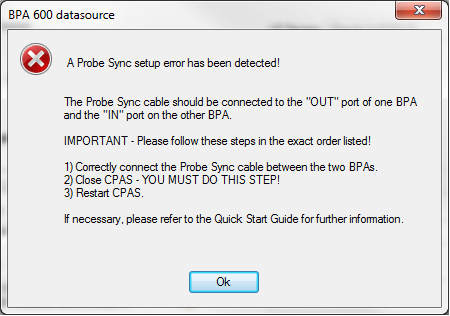
Incorrect ProbeSync Hardware Connection Error

Incorrect ProbeSync Hardware Connection Message In Datasource Status
The BPA 600 datasource dialog Start Sniffing  button initiates the capture for all connected ComProbe 802.11 and HSU devices. On the 802.11 and HSU receiving the clock—cable connected to IN— the Start Sniffing button is disabled when using ProbeSync. In each ComProbe device's Control window status window will announce the synchronizing function.
button initiates the capture for all connected ComProbe 802.11 and HSU devices. On the 802.11 and HSU receiving the clock—cable connected to IN— the Start Sniffing button is disabled when using ProbeSync. In each ComProbe device's Control window status window will announce the synchronizing function.

ProbeSync Synchronizing Device Status Message

ProbeSync Synchronized Device Status Message
Data captured in the synchronized device will appear in the Frame Display, Event Display, Bluetooth Timeline, Bluetooth low energy Timeline, and Coexistence View.