System Settings
Open the System Settings window by choosing System Settings from the Options menu on the Control window. To enable a setting, click in the box next to the setting to place a checkmark in the box. To disable a setting, click in the box to remove the checkmark. When viewing a capture file, settings related to data capture are grayed out.
Single File

System Settings Single File Mode
This option allows the analyzer to capture data to a file. Each time you capture the file you must provide a file name. The size of each file cannot larger than the number given in File Size (in K). The name of each file is the name you give it in the Name box followed by the date and time. The date and time are when the series was opened.
-
Restart Capturing After Saving or Clearing Capture File
If the Automatically Restart feature is enabled, the analyzer restarts capture to the file immediately after the file is closed.
-
Wrap File
When enabled, the analyzer wraps the file when it becomes full. The oldest events are moved out of the file to make room for new events. Any events moved out of the file are lost. When disabled, the analyzer stops capture when the file becomes full. Either reset the file or close your capture file to continue.
-
File Size: The size of the file will depend of the available hard disk space.
1. Click the Min button to see/set the minimum acceptable value for the file size.
2. Click the Max button to see/set the maximum acceptable value for the file size.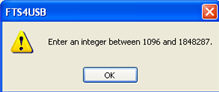
You can accept these values, or you can enter a unique file size. But if you try to close the dialog after entering a value greater than the maximum or less than the minimum, you will see the following dialog.
-
Opens the Program Start up Options window. Start up options let you choose whether to start data capture immediately on opening the analyzer.
-
Opens the Advanced System Options window. The Advanced Settings should only be changed on advice of technical support.