Creating and Removing a Custom Stack
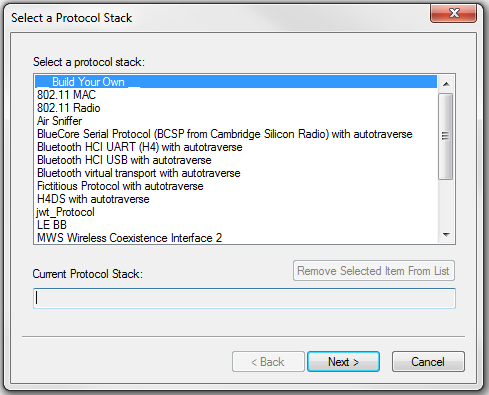
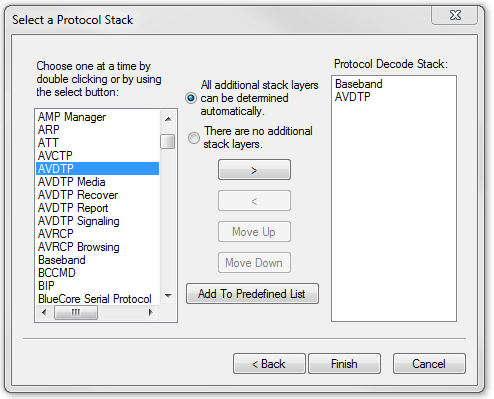
- Choose Protocol
Stack from the Options
menu on the Control window or click the Protocol Stack icon
 on the Frame Display toolbar.
on the Frame Display toolbar. - Select Build Your Own from the list and click Next.
- The system displays an information screen that may help you decide if you need to define your own custom stack. Defining a custom stack means that the analyzer uses the stack for every frame. Frames that do not conform to the stack are decoded incorrectly. Click Next to continue.
Select Protocols
- Select a protocol from the list on the left.
- Click the right arrow button to move it to the Protocol Decode Stack box on the right, or double-click the protocol to move it to the right.
- To remove a protocol from the stack, double-click it or select it and click the left arrow button.
- If you need to change the order of the protocols in the stack, select the protocol you want to move, and click on the Move Up and Move Down buttons until the protocol is in the correct position.
- The lowest layer protocol is at the top of the list, with higher layer protocols listed underneath.
Auto-traversal (Have the analyzer Determine Higher Layers)
If you need to define just a few layers of the protocol stack, and the remaining layers can be determined based on the lower layers:
- Click the All additional stack layers can be determined automatically button.
- If your protocol stack is complete and there are no additional layers, click the There are no additional stack layers button.
- If you select this option, the analyzer uses the stack you defined for every frame. Frames that do use this stack are decoded incorrectly.
Save the Stack
- Click the Add To Predefined List button.
- Give the stack a name, and click Add.
In the future, the stack appears in the Protocol Stack List on the first screen of the Protocol Stack wizard.
Remove a Stack
- Select it in the first screen and click Remove Selected Item From List.
- If you remove the stack, you must to recreate it if you need to use it again.
Note: If you do not save your custom stack, it does appear in the predefined list, but applies to the frames in the current session. However, it is discarded at the end of the session.