Searching for Data Errors
The analyzer can search for several types of data errors.
Searching for data error sallows you to choose which errors you want to search
for and whether to search the DTE or DCE data or both. Bytes with errors
are shown in red in the Event Display window, making it easy to find errors
visually when looking through the data.
To access the search by time function:
- Open a capture file to search.
- Open the
Event Display
 or Frame Display
or Frame Display  window.
window. - Click on
the Find icon
 or
choose Find from the Edit
menu.
or
choose Find from the Edit
menu. - Click on the Errors tab of the Find dialog.
Note: The tabs displayed on the Find dialog depend on the product you are running and the content of the capture file you are viewing.
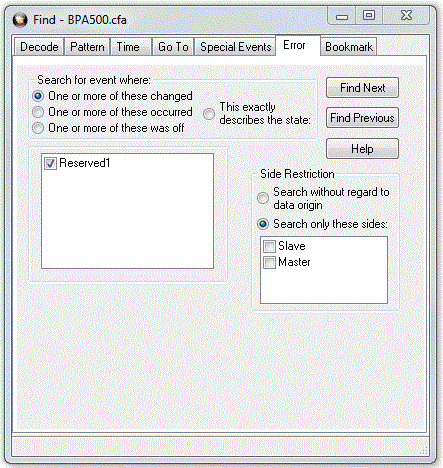
Find Error tab.
Searching for event where
The first three options are all fairly similar, and are described together. These options are searching for an event where:
- one or more error conditions changed
- one or more error conditions occurred
- one or more error conditions were off (i.e. no errors occurred)
Selecting Which Errors to Search
The section with the check boxes allows you to choose which errors the analyzer should look for. Click on a box to check or un-check it.
If you want to search only for overrun errors
- check the box if shown
- un-check the other boxes.
To search for all types of errors
- check all boxes
The most common search is looking for a few scattered errors in otherwise clean data.
To do this type of search:
- choose to Search for an event where one or more error conditions occurred
- choose which errors to look for
- By default, the analyzer looks for all types of errors.
In contrast, searching for an event where one or more error conditions were off means that the analyzer looks for an event where the errors were not present.
For example, if you have data that is full of framing errors, and you know that somewhere in your 20 megabyte capture file the framing got straightened out, you could choose to search for an event where one or more error conditions were off, and choose to search only for framing. The analyzer searches the file, and finds the point at which framing errors stopped occurring.
Searching for an event where the error conditions changed means that the analyzer searches the data and stop at every point where the error condition changed from on to off, or off to on.
For example, if you have data where sometimes the framing is wrong and sometimes right, you would choose to search framing errors where the error condition changed. This first takes you to the point where the framing errors stopped occurring. When you click Find Next, the analyzer stops at the point when the errors began occurring again. Clicking Find Previous will search backwards from the current postion.
The analyzer takes the current selected byte as its initial condition when running searches that rely on finding events where error conditions changed. The analyzer searches until it finds an event where error conditions changed or it reaches the end of the buffer, at which point the analyzer tells you that there are no more events found in the buffer. If you are searching for an exact match, the analyzer asks you if you want to continue searching from the beginning of the buffer.
Searching for Exact Error Conditions
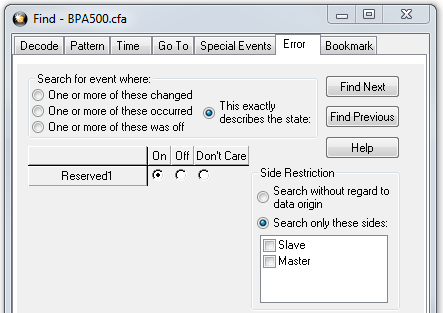
- Select the This exactly describes the state radio button.
- This changes the normal
check boxes to a series of radio buttons labeled On, Off and Don’t Care
for each error.
- On means that the error occurred
- Off means that the error did not occur
- Don’t Care means that the analyzer ignores that error condition.
- Select the appropriate state for each type of error.
Example:
If you need to find an event where just an overrun error occurred, but not any other type of error, you would choose overrun error to be On, and set all other errors to Off. This causes the analyzer to look for an event where only an overrun error occurred.
If you want to look for events where overrun errors occurred, and other errors may have also occurred but it really doesn’t matter if they did or not, choose overrun to be On, and set the others to Don’t Care. The analyzer ignores any other type of error, and find events where overrun errors occurred.
To find the next error, click the Find Next button. To find an error that occurred earlier in the buffer to where you are, click the Find Previous button.