Searching for Special Events
Frontline inserts or marks events other than data bytes in the data stream. For example, the analyzer inserts start-of-frame and end-of-frame markers into framed data, marking where each frame begins and ends. If a hardware error occurs, the analyzer shows this using a special event marker. You can use Find to locate single or multiple special events.
To access the search for special events function:
- Open a capture file to search.
- Open the Event
Display
 or Frame Display
or Frame Display  window.
window. - Click on the
Find icon
 or choose
Find from the Edit
menu.
or choose
Find from the Edit
menu.
-
Click on the Special Events tab of the Find dialog.
Note: The tabs displayed on the Find dialog depend on the product you are running and the content of the capture file you are viewing.
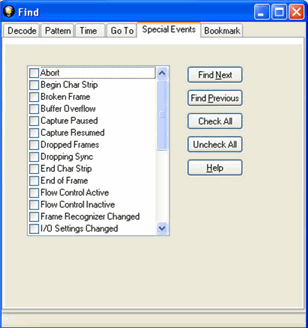
Find Special Events tab
- Check the event or events you want to look for in the list of special events. Use Check All or Uncheck All buttons to make your selections more efficient.
- Click Find Next and Find Previous to move to the next instance of the event.
Not all special events are relevant to all types of data. For example, control signal changes are relevant only to serial data and not to Ethernet data.
For a list of all special events and their meanings, see List of all Event Symbols.