Saving the Entire Capture File
This option is only available when you select Single File from the Capture Mode on System Settings. Click here to learn more about selecting Save options from System Settings.
- If you are capturing
data, click on the Stop Capture
 icon
to stop data capture. You cannot save data to file while
it is being captured.
icon
to stop data capture. You cannot save data to file while
it is being captured. - Open the Event Display
 or Frame Display
or Frame Display  window.
window. -
Click the Save
 icon, or select Save from the File menu.
icon, or select Save from the File menu.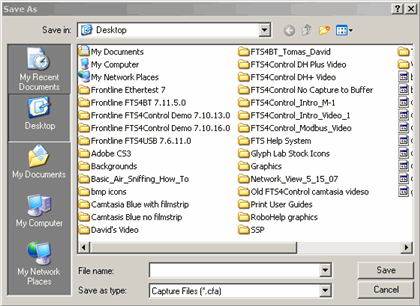
Windows Save dialog
- Type a file name in the File name box at the bottom of the screen.
- Browse to select a specific directory. Otherwise your file is saved in the default capture file directory.
- When you are finished, click OK.