Find - Bookmarks
Searching with Bookmarks allows you search on specific bookmarks on the data in Frame Display and Event Display window. Bookmarks are notes/reminders of interest that you attach to the data so they can be accessed later.
To access the search for bookmarks
- Open a capture file to search.
- Open the Event
Display
 or Frame Display
or Frame Display  window.
window. - Click on the
Find icon
 or choose
Find from the Edit
menu.
or choose
Find from the Edit
menu. - Click on the Bookmarks tab of the Find dialog.
Note: The tabs displayed on the Find dialog depend on the product you are running and the content of the capture file you are viewing.
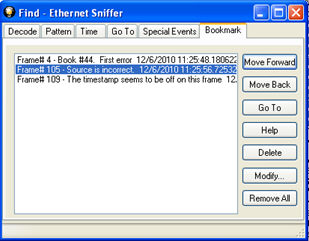
Find Bookmark tab.
There are several ways to locate bookmarks.
- Select the bookmark you want to move to and click the Go To button.
- Simply double-click on the bookmark.
- Click the Move Forward and Move Back buttons to move through the frames to the bookmarks shown in the window. When the bookmark is found it is highlighted in the window.
There are three ways to modify bookmarks:
- Click on Delete to remove the selected bookmark.
- Click on Modify... to change the selected Bookmark name.
- Remove All will delete all bookmarks in the window.
The Find window Bookmark tab will also appear when using functions other than Find such as when clicking on the Display All Bookmarks  icon.
icon.