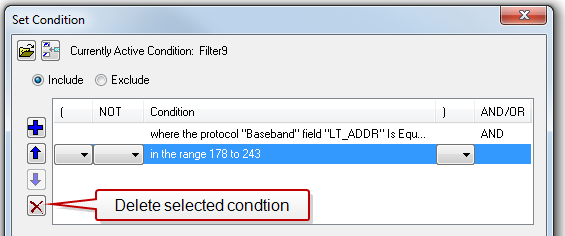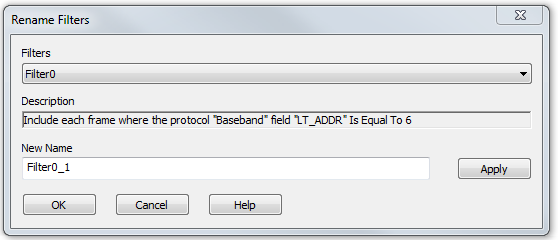Editing Filters
Modifying a Condition in a Filter
-
Click the Display Filters icon
 on the Frame Display
on the Frame Display window or select Apply/Modify Display Filters…
from the Filter menu to open
the Set Condition dialog box.
The Set Condition dialog box
displays the current filter definition at the top of the dialog. To display another filter, click
the Open
window or select Apply/Modify Display Filters…
from the Filter menu to open
the Set Condition dialog box.
The Set Condition dialog box
displays the current filter definition at the top of the dialog. To display another filter, click
the Openicon, and select the filter from the pop-up list of all the saved filters.
- Edit the desired parameter of the condition: Because the required fields for a condition statement depend upon previously selected parameters, the Set Condition dialog box may display additional fields that were not present in the original filter. In the event this occurs, continue to enter the requested parameters in the fields provided until the condition statement is complete.
- Click OK. The system displays the Save Named Condition dialog. Ensure that the filter name is displayed in the text box at the top of the dialog, and click OK. If you choose to create an additional filter, then provide a new name for the filter condition or accept the default name provided by the system and click OK.) The Set Condition dialog box closes, and the system applies the modified filter.
Note: When a display filter is applied, a description of the filter appears to the right of the toolbar in the Frame Display windows.
Deleting a Condition in a Filter
If a display filter has two or more conditions you can delete conditions. If there is only one condition set in the filter you must delete the filter using Delete Display Filters… from the Filters menu.
-
Click the Display Filters icon
 on the Frame Display
window or select Apply/Modify Display Filters… from the Filter menu to open the Set
Condition dialog box. Click on the Advanced button to show the condition in Boolean format. The dialog box displays the current filter definition. To
display another filter, click the Open
on the Frame Display
window or select Apply/Modify Display Filters… from the Filter menu to open the Set
Condition dialog box. Click on the Advanced button to show the condition in Boolean format. The dialog box displays the current filter definition. To
display another filter, click the Openicon, and select the filter from the pop-up list of all the saved filters.
Set Condition Dialog in Advanced View
- Select the desired condition from the filter definition.
- Click the Delete Selected Line
 icon.
icon. - Edit the Boolean operators and parentheses as needed.
- Click OK.
The system displays the Save Named Condition
dialog. Ensure that the filter name is displayed in the text box at the
top of the dialog, and click OK.
(If you choose to create an additional filter, then provide a new name
for the filter condition or accept the default name provided by the system
and click OK.) The Set
Condition dialog box closes, and the system applies the modified
filter.
Note: When a display filter is applied, a description of the filter appears to the right of the toolbar in the Frame Display windows.
Renaming a Display Filter
-
Select Rename Display Filters… from the Filter menu in the Frame Display
 window to open the Rename Filter
dialog. The system displays the Rename
Filter dialog with a list of all user defined filters in the Filters combo box.
window to open the Rename Filter
dialog. The system displays the Rename
Filter dialog with a list of all user defined filters in the Filters combo box.Rename Filters Dialog
- Select the filter to be renamed from the combo box.
- Enter a new name for the filter in the New Name box. Optionally click the Apply button and the new name will appear in the Filters combo box and the New Name box will empty. This option allows you to rename several filters without closing the Rename Filter dialog each time.
- Click OK. The Rename Filter dialog box closes and the system renames the filter.