Searching for Control Signal Changes
Control signal searching allows you to search for changes in control signal states for one or more control signals. You can also search for a specific state involving one or more control signals, with the option to ignore those control signals whose states you don’t care about.
The analyzer takes the current selected byte as its initial condition when running searches that rely on finding events where control signals changed.
To access the control signal search function
- Select Find from the Edit
menu on the Frame Display or Event Display. You
may choose to click the Find icon
 from one of the toolbars
from one of the toolbars - Click on the Signal tab of the Find dialog.
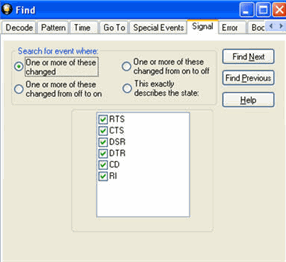
Note:
The tabs displayed on the Find dialog depend on the product you are running and the content of the capture file you are viewing.
Selecting Control Signals to Search
The section with the check boxes allows you to specify which control signals the analyzer should pay attention to when doing the search. The analyzer pays attention to any control signal with a check mark.
- Click on a box to place a check mark next to a control signal
- Click again to uncheck the box
- By default, the analyzer searches all control signals, which means all boxes start out checked.
For example, if you are only interested in finding changes in RTS and CTS, you would check those two boxes and uncheck all the other boxes. This tells the analyzer to look only at the RTS and CTS lines when running the search. The other signals are ignored.
Searching for On, Off, or Changed States
The first three options are all fairly similar, and are described together. These options are searching for an event where:
- One or more control signals changed
- One or more control signals changed from off to on
- One or more control signals changed from on to off
Searching for an event where one or more signals changed means that the analyzer looks at every control signal that you checked, and see if any one of those signals changed state at any time.
If you want to look at just one control signal:
- Check the box for the signal.
- Uncheck all the other boxes.
- Choose to search for an event where one or more signals changed.
- The analyzer notes the state of the selected signal at the point in the buffer where the cursor is, search the buffer, and stop when it finds an event where RTS changed state.
- If the end of the buffer is reached before an event is found, the analyzer tells you that no matches were found.
Searching for events where control signals changed state from off to on, or vice versa, is most useful if the signals are usually in one state, and you want to search for occasions where they changed state.
For example,
- If DTR is supposed to be on all the time but you suspect that DTR is being dropped
- Tell the analyzer to look only at DTR by checking the DTR box and unchecking the others
- Do a search for where one or more control signals changed from on to off.
- The analyzer would search the DTR signal and stop at the first event where DTR dropped from on to off.
Searching for an Exact State
To search for an exact state means that the analyzer finds events that match exactly the state of the control signals that you specify.
- First, choose to search for an event where your choices exactly describe the state.
- This changes the normal check boxes to a series of radio buttons labeled On, Off and Don’t Care for each control signal.
- Choose which state you want each control signal to be in.
- Choose Don’t Care to have the analyzer ignore the state of a control signal.
- When you click Find Next, the analyzer searches for an event that exactly matches the conditions selected, beginning from the currently selected event.
- If the end of the buffer is reached before a match is found, the analyzer asks you if you want to continue searching from the beginning.
- If you want to be sure to search the entire buffer, place your cursor on the first event in the buffer.
Changing Where the Search Lands
Starting a Search
________________________________________________________________________

© 1988- Frontline Test Equipment, Inc. All rights Reserved. www.fte.com