Wave Panel & Event Table Pop-up Menu
Additional Wave Panel and Event Table options are available by right clicking the mouse with the cursor anywhere in the Wave Panel or in the Event Table.
Wave Panel Pop-up Menu Actions
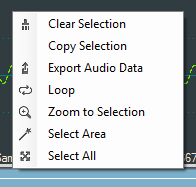
Right-clicking anywhere in the Wave Panel will provide you with a selection of the following actions.
| Option | Description |
|---|---|
| Clear Selection | Clears the current selection in the viewer |
| Copy Selection | Saves a copy of the selection to the computer clipboard. The clipboard can be pasted into a Word document, an e-mail, or other Windows clipboard-compatible application. |
| Export Audio Data | Opens the Export pop-up menu with options to export the waveform as a .raw, .wav, or Event Data. |
| Loop | Loops through the audio selected on the Wave Panel. |
| Zoom to Selection | Expands or compresses the selection to fill the Wave Panel view. |
| Select Area | When the mouse cursor is positioned over data (not fill, pause, or gaps) in the Wave Panel and selecting this option will select all the data between and fills, pauses, or gaps. |
| Select All | Selects the entire waveform |
Event Table Pop-up Menu Actions
Right-clicking in the Event Table will provide you with a selection of the following actions.
| Options | Description |
|---|---|
| Copy | Copies the selected events to Windows clipboard as text. |
| Clear Selection | Clears the current event selection in the table |
| Export Event Table | Copies the current event selection and saves it as a .csv file. |
| Loop | Loops through the audio selected on the Wave Panel. |
| Zoom to Selection | Expands the Event Table selection to fill the Wave Panel view. |
| Select Area |
Expands the selection. |
| Select All | Selects all events. |