Using Compound Display Filters
Compound filters use boolean logic to create complex and precise filters. There are three primary Boolean logic operators: AND, OR, and NOT.
The AND operator narrows the filter, the OR operator broadens the filter, and the NOT operator excludes conditions from the filtered results. Include parentheses in a compound filter to nest condition sets within larger condition sets, and force the filter-processing order.
There are two steps to using a compound filter. Define the filter conditions, and then apply the filter to the data set. The analyzer combines both filter definition and application in one dialog.
- Click the Display Filters icon
 on the Frame Display
window or select Apply/Modify Display Filters… from the filter
menu to open the Set Condition
dialog box.
on the Frame Display
window or select Apply/Modify Display Filters… from the filter
menu to open the Set Condition
dialog box. - Click the Advanced button on the Set Condition dialog box.
Select Include or Exclude radio button.
Now you can set the conditions for the filter.
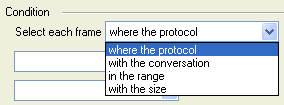 Select the initial
condition for the filter from the combo box at the bottom of the dialog for
Select each frame.
Select the initial
condition for the filter from the combo box at the bottom of the dialog for
Select each frame.
- Set the parameters for the selected condition in the fields provided. The fields that appear in the dialog box are dependent upon the previous selection. Continue to enter the requested parameters in the fields provided until the conditions statement is complete.
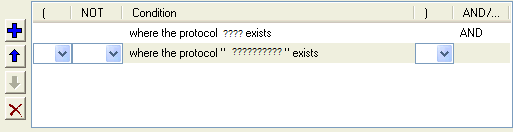
Two Filter Conditions Added with an AND Operator
- Click the plus
icon
 on the left side of the dialog box and repeat steps
4 and 5 for the next condition. Use the up
on the left side of the dialog box and repeat steps
4 and 5 for the next condition. Use the up  and down
and down  arrow icons on the left side of the dialog box to order your
conditions, and the delete button
arrow icons on the left side of the dialog box to order your
conditions, and the delete button
 to delete conditions from your filter.
to delete conditions from your filter. - Continue adding conditions until your filter is complete.
- Include parentheses as needed and set the boolean operators.
- Click OK.
- The system displays
the Save Named Condition dialog.
Provide a name for the filter condition or accept the default name provided
by the system and click OK.
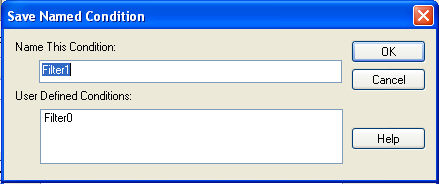
Save Named Filter Condition Dialog
The Set
Condition dialog box closes, creates a tab on the Frame Display
with the filter name, and applies the filter.
![]() When a display filter is applied, a description of the
filter appears to the right of the toolbar in the Frame Display windows.
When a display filter is applied, a description of the
filter appears to the right of the toolbar in the Frame Display windows.
Note: The OK button on the Set Condition dialog box is unavailable (grayed out) until the condition selections are complete.