Retrieving the HCI Log
Now that Developer options have been activated on the Android device, you can retrieve the HCI log.
- On the Android device go to Settings.
- Select Developer options.
- Click to enable Bluetooth HCI snoop logging.
- Return to the Settings screen and select Developer options.
- In the Developer options screen select Enable Bluetooth HCI snoop log. The log file is now enabled.
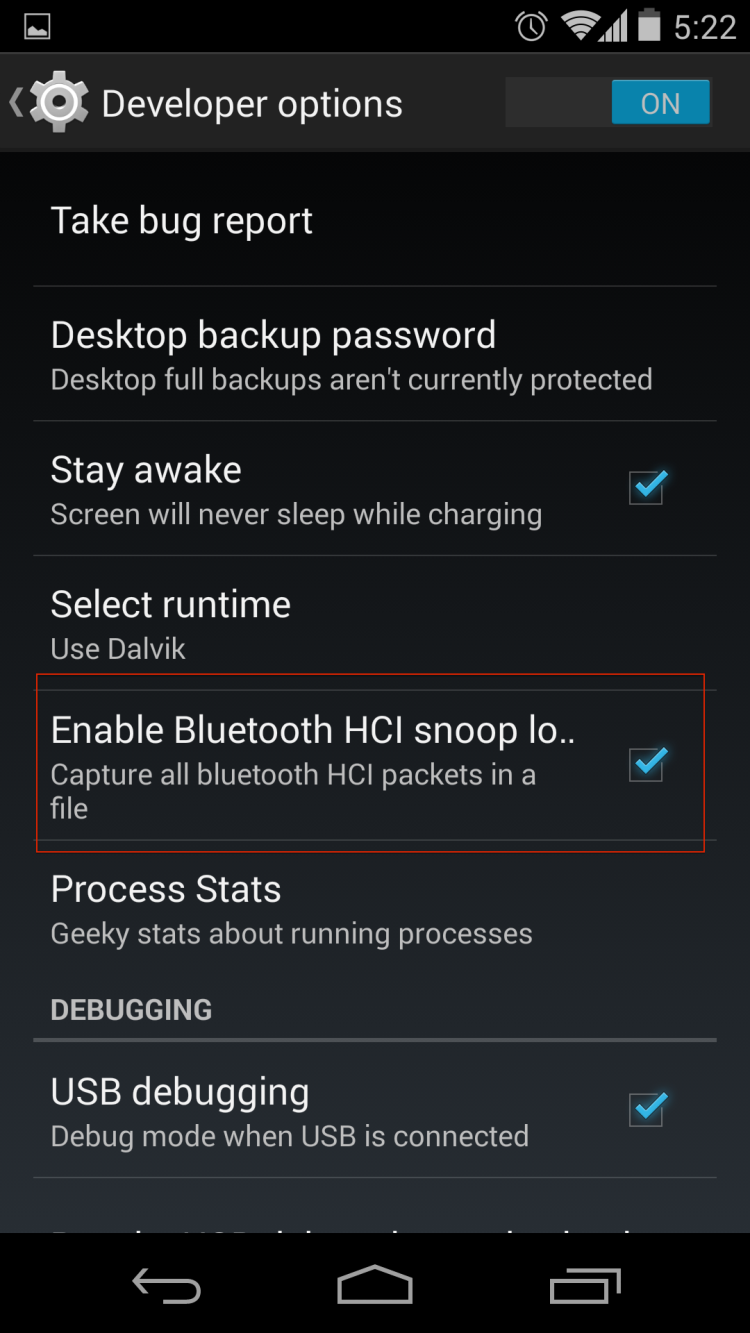
Typical Android Developer options screen
- On the Android device turn off Bluetooth.
- Turn on Bluetooth.
- Reboot the Android device.
The HCI log file is now being generated and is saved to /sdcard/btsnoop_hci.log.
Note: Samsung devices have a slightly different location for the btsnoop file.
There are two options for retrieving the HCI log from the Android device.
- Attach the Android device to your computer. The file /sdcard/btsnoop_hci.log is in the root of one of the mountable drives. Copy the file to directory C:/Users/Public/Public Documents/Frontline Test Equipement/My Capture File/.
- The second option is to use the Android Debug Bridge (ADB)using the following steps. The debug bridge is included with Android Software Developer Kit.
- On the Androd device Development screen, select Android debugging or USB debugging.
- Connect your computer and Android device with a USB cable.
-
Open a terminal on your computer and run the following command.
adb devices.
-
Your Android device should show up in this list confirming that ADB is working.
List of devices attached
XXXXXXXXXXX device
-
In the terminal enter the following command to copy the HCI Log to your computer.
adb pull /sdcard/btsnoop_hci.log
