Using the ComProbe Software to Get the Link Key
You will load the HCI Log file btsnoop_HCI.log into the ComProbe Protocol Analysis System on your computer as a capture file. Then you can use the Frame Display to locate the link key.
- Activate the ComProbe Protocol Analysis System. (Refer to the ComProbe BPA 600 User Manual on fte.com).
- From the Control window menu select File, Open Capture File....
- When the Open window appears, set the file type to BTSnoop Files (*.log). If not already selected navigate to the My Capture Files directory and select btsnoop_hci.log.
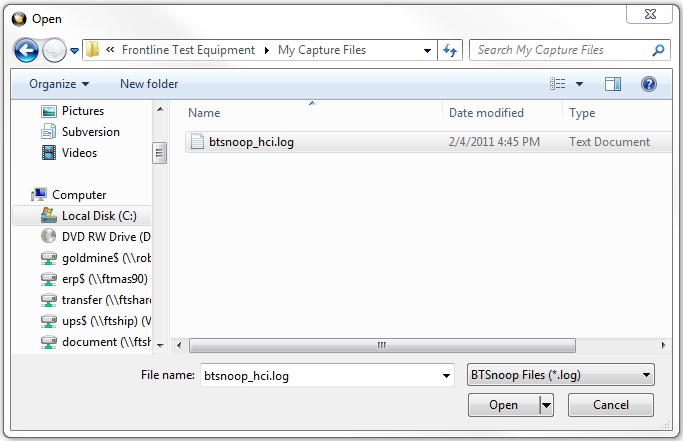
Select Capture File
- Open the Frame Display

- In the Frame Display protocol tabs select HCI. (See image below)
-
Select Find
 , click on the Decode tab, and enter "link key" in the Search for String in Decode. Check the Ignore Case option. Click on Find Next until the Event column shows Link Key Notification.
, click on the Decode tab, and enter "link key" in the Search for String in Decode. Check the Ignore Case option. Click on Find Next until the Event column shows Link Key Notification. 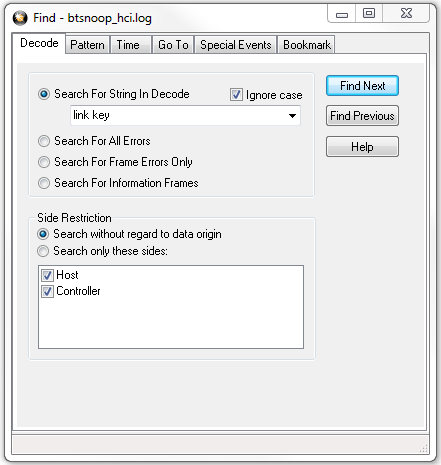
Find Dialog
In the Frame Display Detail pane, expand HCI and HCI Event where the Link Key is shown. Copy and paste the Link Key into the appropriate BPA 600 datasource dialog. (See the example below)
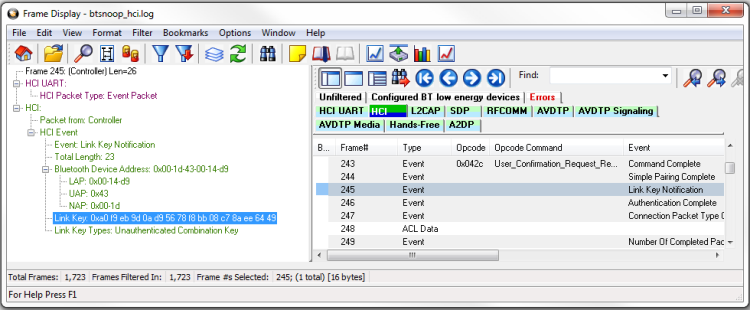
Frame Display Showing Link Key Notification Event with the Link Key