AVDTP Override Decode Information
The Set Subsequent Decoder Parameters dialog allows the user to override an existing parameter at any frame in the capture where the parameter is used.
If you have a parameter in effect and wish to change that parameter:
- Select the frame where the change should take effect.
- Select Set Subsequent Decoder Parameters from the Options menu, or by selecting a frame in the frame display and choosing from the right-click pop-up menu, and make the needed changes.
- Select the rule you wish to modify from the list of rules.
- Choose the protocol the selected item carries from the drop-down list, and click OK.
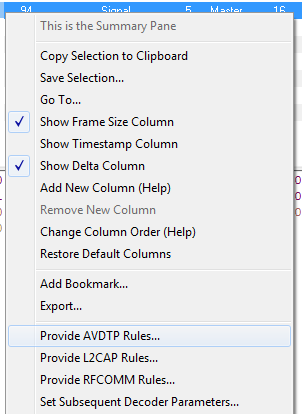
If you have a parameter in effect and wish to change it, there are two parameters that may be overridden for AVDTP: Change the Selected Item to Carry, and if AVDTP Media is selected. the codec type. Because there are times when vital AVDTP configuration information may not be transferred over the air, we give users the ability to choose between the four AVDTP channel types for each L2CAP channel carrying AVDTP as well as codec type. We attempt to make our best guess at codec information when it is not transferred over the air, but we realize we may not always be correct. When we make a guess for codec type, we specify it in the summary and decode panes by following the codec with the phrase '(best guess by analyzer). This is to let you know that this information was not obtained over the air and that the user may wish to alter it by overriding AVDTP parameters.
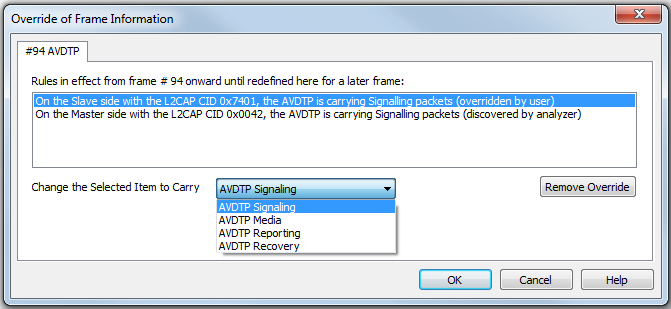
AVDTP Override of Frame Information, Item to Carry
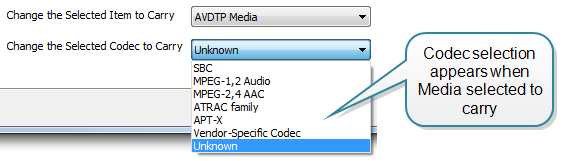
AVDTP Override of Frame Information, Media Codec Selection
Each entry in the Set Subsequent Decoder Parameters dialog takes effect from the specified frame onward or until redefined in this dialog on a later frame. If you are unhappy with your changes, you can undo them by simply choosing your override from the dialog box and pressing the 'Remove Override' button. After pressing 'OK,' the capture file will recompile as if your changes never existed, so feel free to experiment with desired changes if you are unsure of what configuration to use.
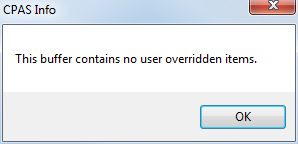
Note: If the capture has no user defined overrides, then the system displays a dialog stating that no user defined overrides exist.