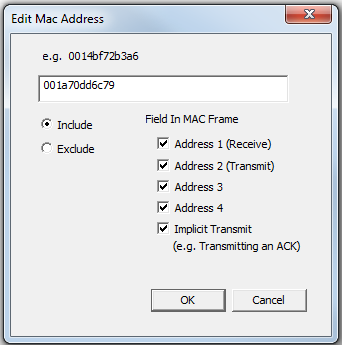Capture Filters
The Capture Filters dialog allows you create, modify, and delete capture filters. The dialog initially displays the existing MAC address Capture Filters.
- To activate the capture filters and to be able to create/modify additional filters, you first must select the Enable MAC Address Capture Filters check box.
- You can select/deselect which filters are active by checking/unchecking the Enable checkbox in the first column in the table.
- You can also select to
ignore Management, Control, Data,
and Reserved frame types by
selecting one or more the checkboxes.
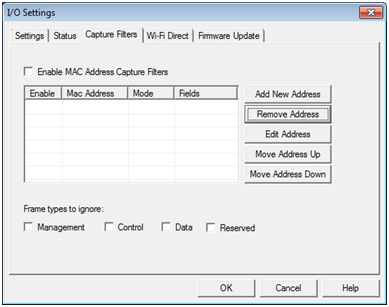
802.11 I/O Settings Capture Filters Tab
To create a key, select one of the following options:
- Add New Address - displays a text box where you can enter the address
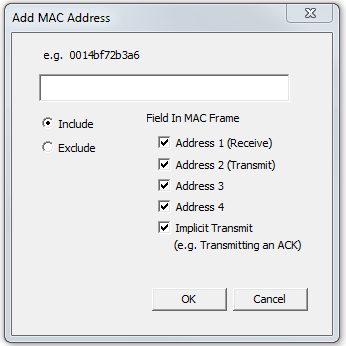
802.11 I/O Settings Capture Filters Add New Address Dialog
- Enter a MAC Address in the text field.
- Select the Include radio button to only capture packets with this MAC address.
- Select the Exclude radio button to capture packets with other filters, but not ones with this MAC address.
-
Select one or more check boxes to identify which fields in the MAC Frame to include.
The MAC header for an 802.11 frame can contain up to 4 address fields. Most frames do not have that many. In general, the first address is the intended receiver and the second address is the device that transmits the frame. The third and fourth address fields depend on the context of the frame. Some of the control type frames do not include the transmitter address but they may be determined from previous frames.
- Select OK to close the dialog.
Once you have MAC addresses on the main dialog, you can modify them using four options.
- Remove Address - Highlight an address that you want to delete and select Remove Address to remove it from the list.
-
Edit Address - Highlight an address that you want to edit and select Edit to bring up a dialog where you can edit the address. The address and any of the prior settings may be changes. Click OK to save and close.
802.11 I/O Settings Capture Filters Edit MAC Address Dialog
- Move Address Up - moves the selected address up in the queue.
- Move Address Down - moves the selected address down in the queue.