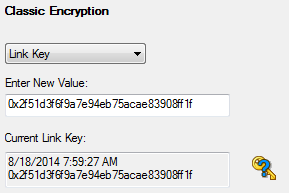BPA 600 Devices Under Test - Classic Single Connection
There are four ways to sniff Bluetooth® wireless technology communications using the ComProbe BPA 600 Dual Mode Bluetooth Protocol Analyzer. You choose the mode you will be using by selecting one of the following radio buttons on the Devices Under Test tab in the BPA 600 datasource dialog:
- LE Only
- Classic Only Single Connection
- Dual Mode
- Classic Only Multiple Connections
![]()
BPA 600 Devices Under Test - Classic Only Single Connection
Specifying the Bluetooth Device Address (BD_ADDR)
 Select the Bluetooth device address (BD_ADDR) form the Classic Device: drop down list or from the Device
Database. You
can also type in the address as a 12 digit hex number (6 octets). The "0x"
is automatically typed in by the control. Any devices entered this way
is added to the Device Database
Select the Bluetooth device address (BD_ADDR) form the Classic Device: drop down list or from the Device
Database. You
can also type in the address as a 12 digit hex number (6 octets). The "0x"
is automatically typed in by the control. Any devices entered this way
is added to the Device Database
In single connection mode, the analyzer needs to know the Bluetooth® Device Address (BD_ADDR) for each device, but it does not need to know which is master or slave, ComProbe analyzercan figure that out for you through roleless connection. You can also manually specify the Bluetooth Device Address.
Classic Encryption
Once you have the devices address identified, the next
step is to identify the Encryption.
- Select an Encryption option.
- Enter a value for the encryption.
The Current Link Key field displays the currently provided Link Key and the date and time the key was provided. The status of the Link Key is displayed with the following icons:
| Icon | Link Key Status |

|
Valid |

|
Not Valid |

|
Connection Attempted But Failed |
Bluetooth devices can have their data encrypted when they communicate. Bluetooth devices on an encrypted link share a common link key in order to exchange encrypted data. How that link key is created depends upon the pairing method used.
There are three encryption options in the I/O Settings dialog.
- PIN Code (ASCII)
- PIN Code (Hex)
- Link Key
You are able to switch between these methods in the I/O Settings window. When you select a method, a note appears at the bottom of the dialog reminding you what you need to do to successfully complete the dialog.
-
The first and second options use a PIN Code to generate the Link Key. The devices generate link Keys during the Pairing Process based on a PIN Code. The Link Key generated from this process is also based on a random number so the security cannot be compromised. If the analyzer is given the PIN Code it can determine the Link Key using the same algorithm. Since the analyzer also needs the random number, the analyzer must catch the entire Pairing Process or else it cannot generate the Link Key and decode the data.
Example:
If the ASCII character PIN Code is ABC and you choose to enter the ASCII characters, then select PIN Code (ASCII) from the Encryption drop down list and enter ABC in the field below.
If you choose to enter the Hex equivalent of the ASCII character PIN Code ABC, then select PIN Code (Hex) from the Encryption drop down list and enter 0x414243 in the field. Where 41 is the Hex equivalent of the letter A, 42 is the Hex equivalent of the letter B, and 43 is the Hex equivalent of the letter C.
Note: When PIN Code (Hex) is selected from the Encryption drop down list, the 0x prefix is entered automatically.
-
Third, if you know the Link Key in advance you may enter it directly. Select Link Key in the Encryption list and then enter the Link Key in the edit box. If the link key is already in the database, the Link Key is automatically entered in the edit box after the Master and Slave have been selected. You can also select a Master, Slave and Link Key from the Device Database.
Note: When the devices are in the Secure Simple Pairing (SSP) Debug Mode, SSP is automatically supported regardless of encryption configuration.
- If any one of the Bluetooth devices is in SSP Debug Mode then the BPA 600 analyzer can automatically figure out the Link Key, and you do not have to do anything.
- If the Bluetooth devices do not allow Debug Mode activation, enter the Link Key as described above or import the Link Key using the procedure in Programmatically Update Link Key from 3rd Party Software.
Click here to see how to capture data after completing the configuration.