How to Capture and Decrypt Data (Legacy Pairing)
Run the ComProbe software and select Bluetooth Classic/low energy (BPA 600). This will open the Control window and the BPA 600 Datasource where ComProbe device parameters are set for sniffing including the devices to be sniffed and how the link key is to be encrypted.
Select the Devices Under Test tab. Make both your Bluetooth devices discoverable.
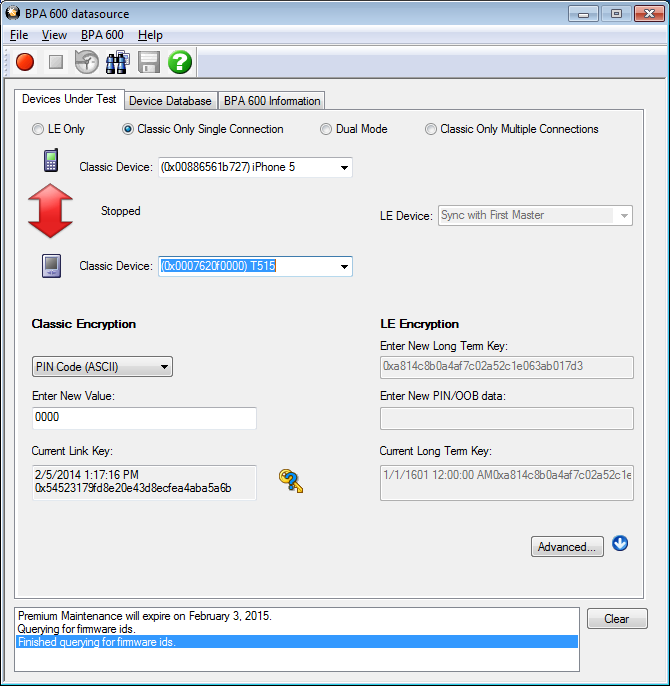 Click the Discover Devices
Click the Discover Devices ![]() on the datasource toolbar. The ComProbe software will find any discoverable Bluetooth devices within its range. You will then be able to select your devices from the drop down lists. If one or both of your devices cannot be made discoverable, you may type in the BD_ADDR(s) directly.
on the datasource toolbar. The ComProbe software will find any discoverable Bluetooth devices within its range. You will then be able to select your devices from the drop down lists. If one or both of your devices cannot be made discoverable, you may type in the BD_ADDR(s) directly.
With legacy pairing, select PIN Code (ASCII) from the Classic Encryption drop down and fill in the PIN. As mentioned above, the ComProbe software needs the PIN code in order to calculate the link key the two Bluetooth devices are using. Alternately, you may enter the Link Key manually if it is known. The ComProbe software also keeps a database of the link keys it previously calculated, which may be accessed on theDevice Database tab.
The Start Sniffing button  should now be available. If Start Sniffing is grayed out, there is something set up incorrectly in the datasource Device Under Test tab. For example, if you selected PIN code in the encryption drop down but you neglected to fill in the PIN code, then Start Sniffing will be grayed out.
should now be available. If Start Sniffing is grayed out, there is something set up incorrectly in the datasource Device Under Test tab. For example, if you selected PIN code in the encryption drop down but you neglected to fill in the PIN code, then Start Sniffing will be grayed out.
Click on the toolbar Start Sniffing button. The Control window will display a capture status message. When you start sniffing, the colored arrow be red indicating that the Bluetooth devices are initializing. . After a few seconds the arrow will turn green  and the status will change to “Waiting for the master to connect to the slave”. At this point the BPA 600 is synchronized and waiting for a baseband connection.
and the status will change to “Waiting for the master to connect to the slave”. At this point the BPA 600 is synchronized and waiting for a baseband connection.
When your connection is established, the arrow will turn blue  , signifying that a baseband link has been established and data should start to appear in the Frame Display. The direction of the arrow indicates which device is master and which is slave. The arrow points from master to slave.
, signifying that a baseband link has been established and data should start to appear in the Frame Display. The direction of the arrow indicates which device is master and which is slave. The arrow points from master to slave.
If ComProbe software successfully calculates the correct link key, the Link Key icon  on the datasource is updated with a check mark to indicate that the link key has been verified. Should the link key be incorrect the link key icon will show
on the datasource is updated with a check mark to indicate that the link key has been verified. Should the link key be incorrect the link key icon will show  .
.
An incorrect link key will show up in the Frame Display. Open the Frame Display LMP tab and search for frames with errors appearing in red. In the Decode pane a link key error will appear in red under Errors.

