Saving Automation Captured Data
The Automation Server sample script gives you a building block for building your ComProbe hardware and software sniffing and data capture process. Of course the primary purpose for using ComProbe products may be to analyze the captured data to solve design and development issues, and to test your products. The sample script does not provide sample code for the saving and exporting of the captured data.
The Save Capture command is equivalent to clicking on the ComProbe software Control window File menu Save selection. The Save selection opens a Save as dialog where you would enter the location and file name for your capture data—a .cfa file. The Save Capture command contains parameters that perform the same operation only automatically.
Save Capture;c:Users\Public\Public documents\Frontline Test Equipment\My Capture Files\mycap.cfa
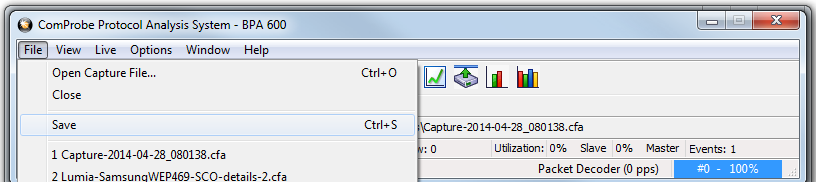
ComProbe Software File Save
Save Capture command will save the entire capture file, which can be reloaded into the ComProbe software for later analysis. To reload the capture file you use the Automation Server Open Capture File command that has similar parameters to the Save Capture command.
Open Capture File;c:\Users\Public\Public documents\Frontline Test Equipment\My Capture Files\mycap.cfa
While the Save Capture automatically archives everything that happened during the capture session your may want to write a script that focuses on specific protocols. To do that you use the Automation Server Export command that tells ComProbe software to invoke the Frame Display and then automatically selects the File Export menu option. In the example code below the data is exported to the identified path/file, is waiting for the frame to complete, and is selecting the 802.11 MAC protocol tab..
Export;c:\Users\Public\Public documents\Frontline Test Equipment\My Capture Files\mycap.csv;Mode=0;Tab=802.11:802.11 MAC
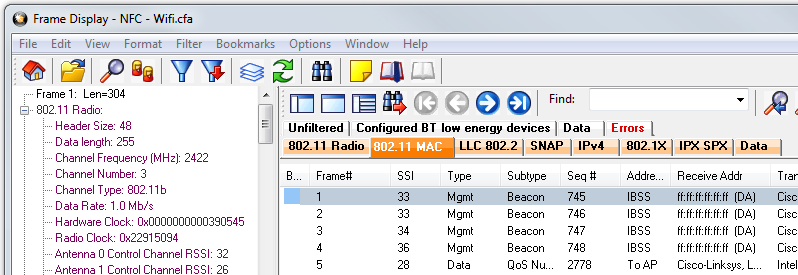
Export Command equivalent: Frame Display 802.11 MAC tab selected
Refer to the ComProbe Automation Server Protocol Programmers Guide for detail of the Export command Mode and Tab parameters.
Export provides you with the ability to automatically save specific protocol data that may be the focus of your analysis. The exported file is saved as a comma separate value (.csv) file type. This file may be opened for later analysis in any application that supports .csv format such as Micosoft Excel or Access.
