Creating a Connection Filter
In the Frame Display there are four ways to create a connection filter.
From the Frame Display Filter menu
Click on the Frame Display Filter menu Connection Filter selection. From the drop down menu, select Classic or Bluetooth low energy. The options are
- Classic Bluetooth:
- All will filter in all Classic Bluetooth frames. You are in effect filtering out any Bluetooth low energy frames and are selecting to filter in all the Classic Bluetooth links.
- Links displays all the master-slave links. You can select only one link to filter in. The selected link will filter in only the frames associated with that link.
- Bluetooth low energy:
- All will filter in all Bluetooth low energy frames. You are in effect filtering out any Classic Bluetooth frames and are selecting to filter in all Bluetooth low energy access addresses.
- Access Addresses displays all the low energy slave device's access address. You can select only one access address to filter. The selected link will filter in only the frames associated with that access address.
- 802.11:
- All will filter in all 802.11 frames. You are in effect filtering out any other technology frames.
- HCI:
- All will filter in all HCI frames. You are in effect filtering out any other technology frames.
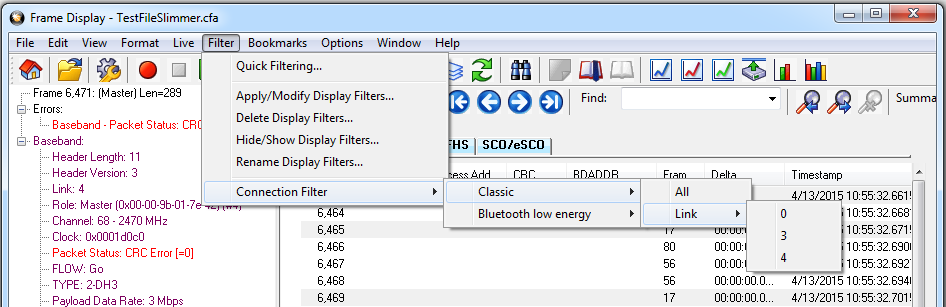
Connection Filter from the Frame Display Menu
From the Frame Display toolbar
Right-click anywhere in the toolbar and select Connection Filter from the pop-up menu. The procedure for creating a connection filter are identical as described in From the Frame Display Filter menu, above.

Connection Filter from the Frame Display Toolbar right-click
From the Frame Display panes
Right-click anywhere in a Frame Display pane and select Connection Filter in the pop-up menu. The procedure for creating a connection filter are identical as described in From the Frame Display Filter menu, above.
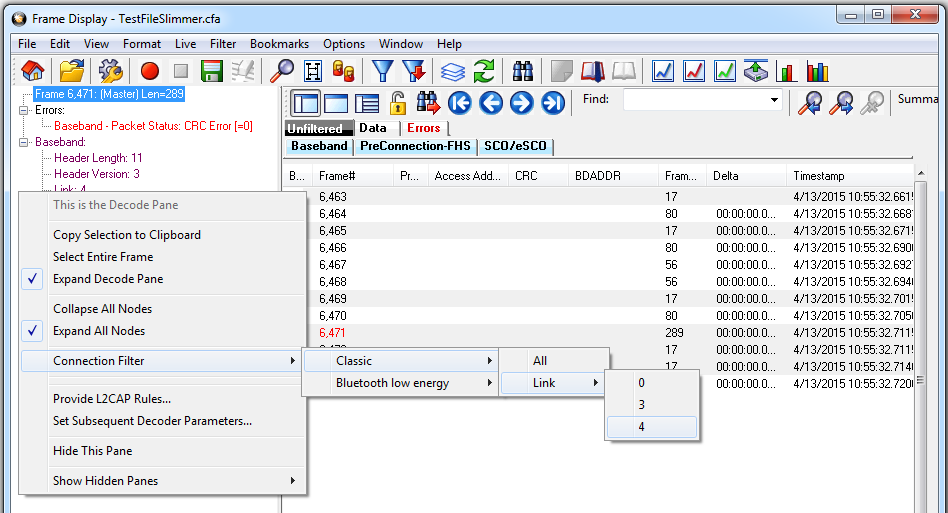
Connection Filter from the Frame Display Pane right-click
From the Frame Display frame selection
Select a frame in the summary pane. Right-click and select Connection Filter in the pop-up menu. The procedure for creating a connection filter are identical as described in From the Frame Display Filter menu, above.
If the frame you have selected is associated with a Classic Bluetooth link or a Bluetooth low energy access address, an additional pop-up menu item will appear as shown in the example image below. This selection is a predetermined filter based on your selection. In the example, frame "6471" is associated with "Link 4", so the predetermined filter assumes that you may want create a connection filter for that link. Clicking on Connection Filter Link = 4 will filter in "Link 4" frames without opening all the drop-down menus.
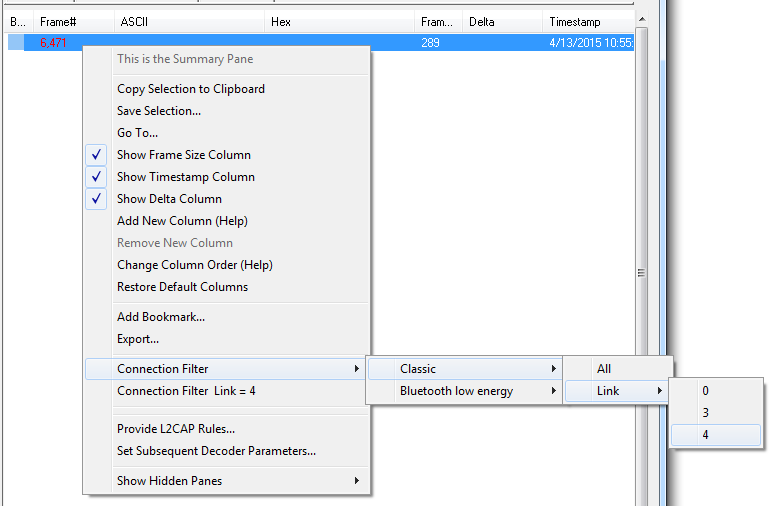
Connection Filter from frame selection right-click
Creating from any Frame Display window
A Connection Filter can be created from any open Frame Display window, and the filtering will always be applied to the original captured data set.