Connection Filter Display
Once you have selected which connections to filter in, another Frame Display will open. The original Frame Display will remain open, and can be minimized.
Note: The system currently limits the number of frame displays to 5. This limit includes any Frame Displays opened using Duplicate View ![]() from the Toolbar (see Working with Multiple Frame Displays)
from the Toolbar (see Working with Multiple Frame Displays)
The new Frame Display with the filtered connection frames will only contain the data defined by the filter criteria. That is, the criteria could be a single link or data for a particular technology.
Display Example 1: Bluetooth low energy Access Address selected
Front Display: Filtered on Access Address 0x8e89bed6
In the figure above is an example Bluetooth low energy data set connection filtered on Access Address = 0x8e89bed6. The Frame Display in the front is the filtered data set. One way to note the difference between the original and the filtered display is to observe the Protocol Tabs. In the filtered display there are four low energy protocol tabs as compared to nine in the original display. This access address connection is not using five of the protocols.
From any open Frame display the user can set another Connection Filter based on the original data set.
Display Example 2: All 802.11 data filtered in
In this example, there is a capture file with Classic Bluetooth, Bluetooth low energy, and 802.11. To view just the 802.11 data set, 802.11 = All is selected from the right-click pop up menu.
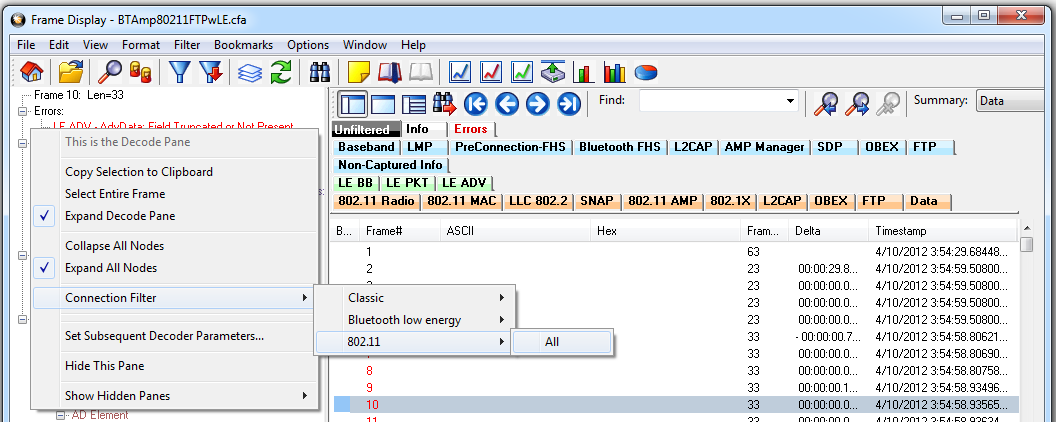
Unfiltered: Capture File with Classic, low energy, and 802.11
When the Frame Display with the filtered 802.11 data set appears, only the Protocol Tabs for 802.11 are present and the tabs for Classic Bluetooth and Bluetooth low energy have been filtered out.
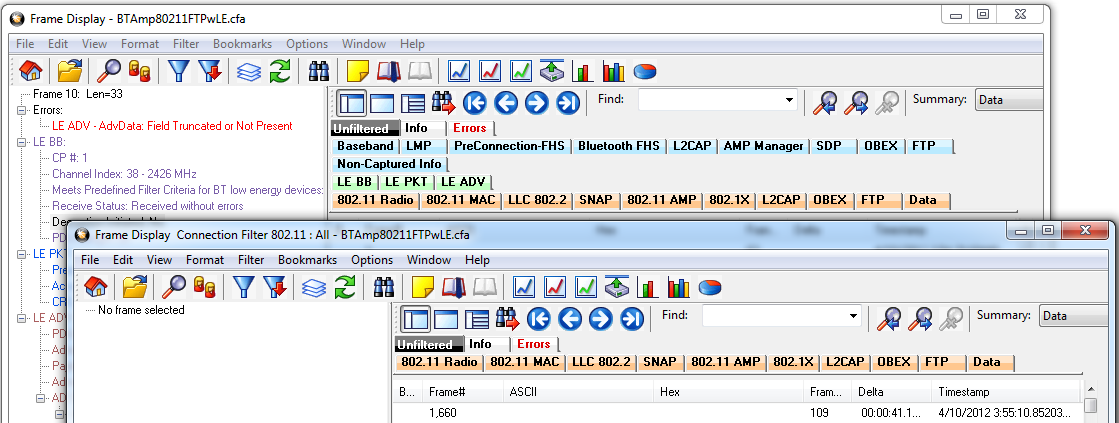
Connection Filter selecting All 802.11 frames, front