Change Text Highlight Color
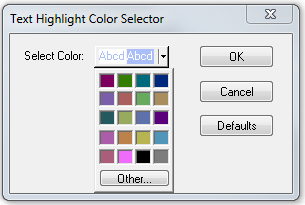
-
Select Change Text Highlight Color from the Options menu. You can also access the option by right clicking in any of the panes.
- Select a color
from the drop-down menu.
- Click OK.
The highlight color for the text is changed.
Select Cancel to discard any selection. Select Defaults to return the highlight color to blue.