About RFCOMM Decoder Parameters
Each entry in the Set Initial Decoder Parameters dialog takes effect from the beginning of the capture onward or until redefined in the Set Subsequent Decoder Parameters dialog.
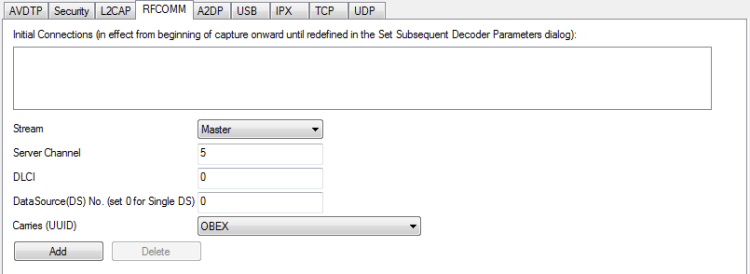
RFCOMM parameters tab
The RFCOMM Set Initial Decoder Parameters tab requires the following user inputs to complete a parameter:
- Stream - Identifies the role of the device initiating the frame (master or slave)
- Server Channel - The Bluetooth® channel number 0 through 78
- DLCI - This is the Data Link Connection Identifier, and identifies the ongoing connection between a client and a server
- Data Source (DS) No.- When only one data source is employed, set this parameter to 0 (zero), otherwise, set to the desired data source
-
Carries (UUID) - Select from the list to apply the Universal Unique Identifier (UUID) of the application layer that RFCOMM traverses to from the following:
- OBEX
- SPP
- encap asyncPPP
- Headset
- FAX
- Hands Free
- SIM Access
- VCP
- UDI
- -Raw Data-
Adding, Deleting, and Saving RFCOMM Parameters
- From the Set Initial Decoder Parameters window, click on the RFCOMMtab.
- Set or select the RFCOMMdecoder parameters.
-
Click on the ADD button. The Initial Connection window displays the added parameters.

Parameters Added to Decoder
- To delete a parameter from the Initial Connections window, select the parameter and click on the Delete button.
- Decoder parameters cannot be edited. The only way to change a parameter is to delete the original as described above, and recreate the parameter with the changed settings and selections and then click on the Add button.
- RFCOMM parameters are saved when the template is saved as described in "Adding a New or Saving an Existing Template"