Object Throughput Stats File
In the Bluetooth Timeline you can create and save a comma-separated values (.csv) file that contains information about objects in the timeline. The file contains the following information:
- Name
- Length (bytes)
- Connection Packet Number
- Begin Transfer Packet Number
- End Transfer Packet Number
- Disconnection Packet Number
- Connection Duration
- (Fractional Seconds)
- Transfer Duration
- (Fractional Seconds)
- Connection Throughput (bits/s)
- Transfer Throughput (bits/s)
- Transfer Duration Percentage of Connection Duration
- No Errors Packet Count (Includes Decode Errors) (While Connected)
- Retransmitted Packet Count (While Connected)
- Header Errors Packet Count (While Connected)
- Payload/CRC Errors Packet Count (While Connected)
To create the file:
-
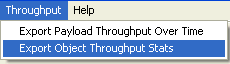 Select Export
Object Throughput Stats from the Throughput menu.
Select Export
Object Throughput Stats from the Throughput menu.The Save As menu appears.
-
Select a location where you want to save the file.
Note: In live mode, the default path name is C:\Users\Public\Publick Documents\Frontline Test Equipment\My Log Files\ObjectThroughputStats.csv. In view mode, default path name is cfa basepathname with " (ObjectThroughputStats).csv" appended.
- Enter a File Name.
-
Select Save.
The file is saved and you can open it in a simple text editor or database application